Active jobs are in the selected device's active queue.
|
Select search criteria for archived jobs. |
|
|
Use the archived jobs search results. |
Select search criteria for archived jobs.
Search criteria options are as follows.
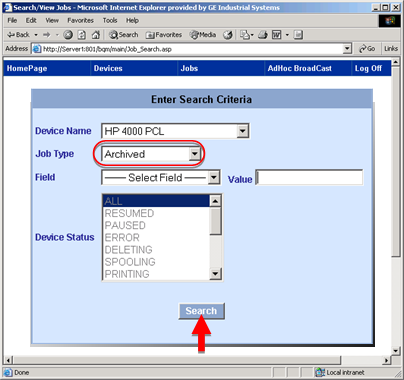
|
Option |
Description |
|
|
Device Name |
List of devices available to the IIS server. |
|
|
Job Type |
Selections are: |
|
|
|
Active |
Broadcast jobs that are in the selected device's active queue. |
|
|
History |
Broadcast jobs that have been processed and are in the History queue. |
|
|
Active and History |
All the jobs in the Active and History queues that have been sent to the selected device. |
|
|
Archived |
All of the jobs that have been archived for the selected device. |
|
|
|
Note: Select Archived to filter archived jobs only. |
|
Field |
All the Tracker attributes configured in the genfld.cfg file as generic fields for the Broadcast are listed in the drop down list. Note: If you do not make a selection all of the jobs that are in the selected Device Status will be listed on the BQM report page. |
|
|
Value |
(Required if you selected a field) value of the selected field as criterion for searching the jobs. |
|
|
Device Status |
Disabled when Archived is selected. |
|
Click .
Broadcast Queue Manager displays the results.
Use the archived jobs search results.
Features are as follows.
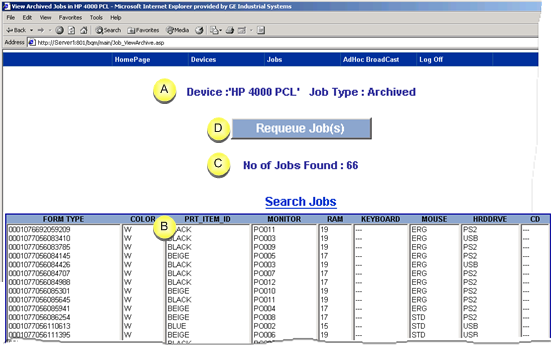
|
A |
Review of search selections. |
|
|
B |
Forms that fulfill the selection requirements are listed. |
|
|
|
Listed data includes the:
|
|
|
C |
Number of jobs found that match your criteria. |
|
|
D |
Buttons let you control the status of selected forms as follows. |
|
|
|
Transfer selected jobs from the Archive folder back into the History folder. |
|
Note: Single or multiple forms can be selected.
Hold down the
![]() Shift
key to select forms listed consecutively.
Shift
key to select forms listed consecutively.
![]() Ctrl key
to select forms that are not listed consecutively.
Ctrl key
to select forms that are not listed consecutively.
Note: Use the Ctrl or Shift key to select multiple jobs.
Click .
A message asks you to confirm re-queuing the selected jobs.
Click .
Broadcast Queue Manager transfers the jobs to the History queue and displays a list of job files that were transferred from the Archive to the History folder.
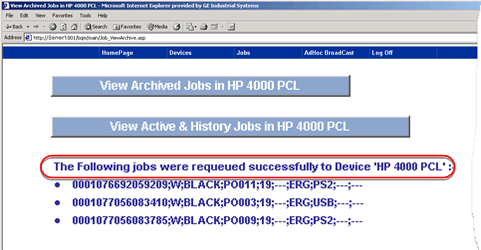
Do one of the following.
![]() Click Device to
return to the Archive results page.
Click Device to
return to the Archive results page.
![]() Click Device to
view active and history jobs that match the search criteria.
Click Device to
view active and history jobs that match the search criteria.
![]() Select any other option on the
Broadcast Queue Manager menu.
Select any other option on the
Broadcast Queue Manager menu.
|
Step 4.2. View/Search Jobs in the Broadcast Queue Manager UI. |