Click .
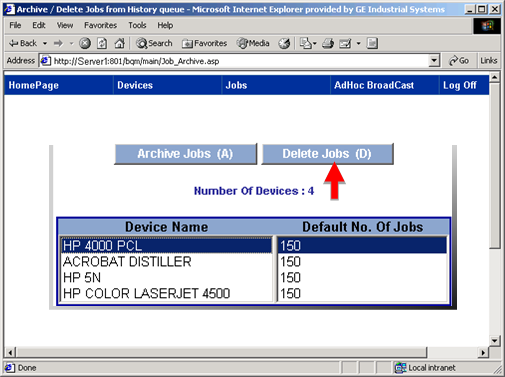
A message asks you to confirm that you want to delete jobs.
Click .
Broadcast Queue Manager offers two options.
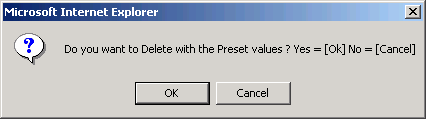
|
Delete jobs using preset values. |
|
|
Delete a specified number of jobs. |
Delete jobs using preset values.
Click .
Broadcast Queue Manager Reports the delete status as follows.
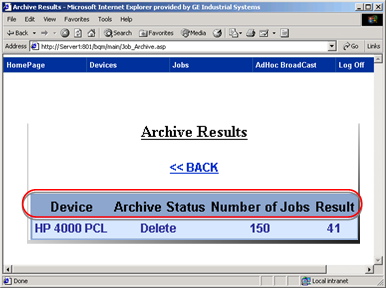
|
Field |
Description |
|
Device whose jobs were archived. |
|
|
Archive Status |
Whether the jobs were archived or deleted. |
|
Number of Jobs |
Number of jobs entered for the High History Queue Limit on the Configure Devices page. |
|
Number of jobs that were archived. Note: This number will depend on how many jobs are in the History folder relative to the number of jobs the preset values specify. |
Delete a specified number of jobs.
Click .
An Explorer User Prompt dialog box opens.
Enter the number of jobs you want to delete.
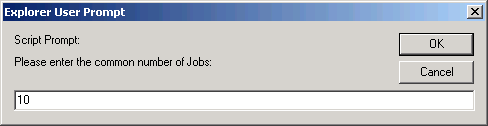
Click .
Broadcast Queue Manager reports the status as follows.
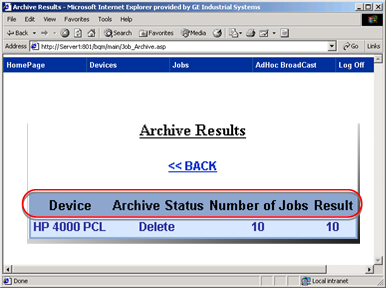
|
Field |
Description |
|
Device whose jobs were deleted. |
|
|
Archive Status |
Whether the jobs were archived or deleted. |
|
Number of Jobs |
Number of jobs you entered to be deleted. |
|
Number of jobs that were deleted. Note: This number will depend on how many jobs are in the History folder relative to the number of jobs you want to archive. |
Click to return to the Archive Jobs page or select any of the menu options to continue working in the Broadcast Queue Manager.
|
Step 4.3. Archive or delete jobs from the history queue. |