Make sure that TRK61 is running.
Click Tools>Command Prompt... on the Workbench menu bar.
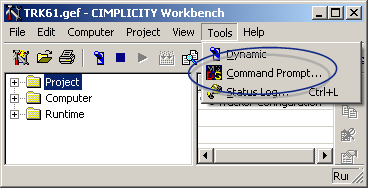
The Command window opens in the TRK61 directory.
Type the following command.
prtv trkerror.txt
This command runs the prt validation utility, which writes any errors to a file called trkerror.txt.
Note: You can specify any file name you want.
Press Enter.
The PRTV configuration utility checks each of the PRT files and alerts you if the Tracker configuration has errors as follows.
Configuration verification report generated in file trkerror.txt.
TRK61 has errors!
Type notepad trkerror.txt.
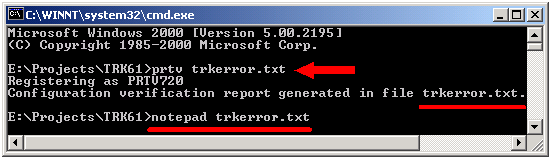
The trkerror.txt file opens in Notepad.
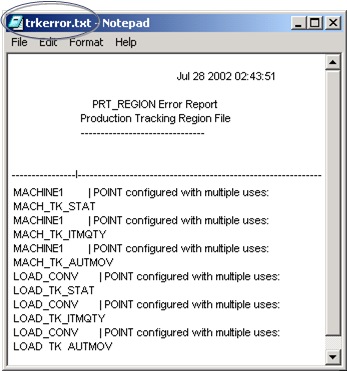
You will see errors reported for three regions.
![]() ROBOT_CONV
ROBOT_CONV
![]() MACHINE1
MACHINE1
![]() LOAD_CONV
LOAD_CONV
Exit the Command window.
![]() Note: If you close Notepad and want to use
trkerror.txt again, you can
find it in the project's root directory.
Note: If you close Notepad and want to use
trkerror.txt again, you can
find it in the project's root directory.