If you select compression for a logged line type you have the option to reduce overhead by collecting only the representative data from the Database Logger. This is done because the Database Logger, instead of Trending, determines the value from your criteria and sends only the representative values to Trending.
Server side compression options are as follows.
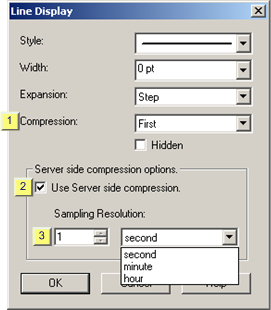
|
Compression |
|
|
User Server side compression |
|
|
Sampling Resolution |
|
Compression |
The Server side compression options are enabled when a compression type is selected.
Note: If None is selected the Server side compression options are disabled.
Compression types are:
|
Compression Type |
Plotted Value and Time stamp |
|
None |
Multiple data points along a vertical line. |
|
Average |
Average of the values within the specified sampling time. |
|
|
Trending displays the time stamp for the first logged value in the group. |
|
First |
First logged value in the group. |
|
|
Trending displays the time stamp for when that value was logged. |
|
Last |
Last logged value in the group. |
|
|
Trending displays the time stamp for when that value was logged. |
|
Minimum |
Minimum logged value in the group. |
|
|
Trending displays the time stamp for the minimum value in the group. If there is more than one minimum value in the group, Trending displays the time stamp for when the first minimum value was logged. Example Database Logger logged a value of 5,000 three times during the specified time frame. 5,000 is the minimum value in the sample. Trending displays the time stamp for the first 5,000 that the Database Logger logged. |
|
Maximum |
Maximum logged value in the group. |
|
|
Trending displays the time stamp for the maximum value in the group. If there is more than one maximum value in the group, Trending displays the time stamp for the when the first maximum value was logged. Example Database Logger logged a value of 30,000 three times during the specified time frame. 30,000 is the maximum value in the sample. Trending displays the time stamp for the first 30,000 that the Database Logger logged. |
How the Database Logger and Trending handle your compression choice depends on your specifications for Server side compression.
|
Use Server side compression |
Options are:
|
Check |
The sampling resolution for compression is enabled. |
|
Clear |
Trending compression behaves the same for the logged line type as it does for lines that are not the logged type. |
|
Sampling Resolution |
Specify the length of the time interval the Database Logger should use to collect data from which it calculates a representative value, with its accompanying time stamp.
Enter the number and time type the Database Logger should use, e.g. 10 minutes.
Result: Database Logger sends values and related time stamps for Trending to display based on your compression type selection and the amount of time you specify that the Database Logger should use for each data group.
|
Data compression interval start time. |
|
|
Set X-axis time and date. |
|
|
Option 5.2. Trend Line Compression or Sample Type. |