WebView Standard insures that a selected CimView screen is a read-only file when viewed during a broadcast session. It does this by converting the .cim file into graphics output. A .png file that you name holds the graphic output. An HTML file then displays the graphics output through a Web browser.
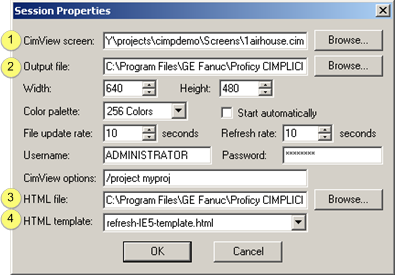
|
|
Field |
Description |
|
1 |
CimView screen |
Name and location of the .cim screen that generates the graphics file during the broadcast session. Browse opens a Find CimView screen dialog box to find and select the screen. |
|
2 |
Output file |
Name and location of the .png file that will hold the graphic output and display the graphics through a Web Browser. Browse opens a Find PNG dialog box to find and select the screen. Default: The selected .cim screen name.
|
|
3 |
HTML file |
Automatically created file that displays the graphics through the browser. |
|
4 |
HTML template |
Used to create the HTML file. Default: refresh-IE5-template.html This template specifies the rate at which the Web browser will collect and display a new copy of the graphic file. Whether the new copy is different from the previous depends on the update rate specified in the Session Properties dialog box (See Step 2) and, of course, if the CimView screen has changed. You can use this template, modify it or create your own. Refresh-template.html is located in the CIMPLICITY\HMI\WebPages\template\Broadcast folder. |
|
WebView broadcast session configuration. |