Following is a way to create an effective WebView home page without knowing HTML or any other Web related code.
Create a CimView screen to your specifications.
Let WebView create a home page for it.
Very likely, you already have a main screen for a CIMPLICITY project that a user opens first. Specify that screen as your home page in the root directory or in a sub-directory. If you do not have the screen you want, you can create it that same way you would any other CimView screen.
![]() Note: If you do not create a home page,
the Web server may list all of the folders and HTML files that are
currently in the WebPages directory. This can help provide a quick
start up. However, it should probably be replaced with a more
focused screen.
Note: If you do not create a home page,
the Web server may list all of the folders and HTML files that are
currently in the WebPages directory. This can help provide a quick
start up. However, it should probably be replaced with a more
focused screen.
Display the WebView tab WebView Tab Displayed in the CIMPLICITY Options dialog box.
Click Create Web Page.
The Create Web Page dialog box opens.
Fill in the following.
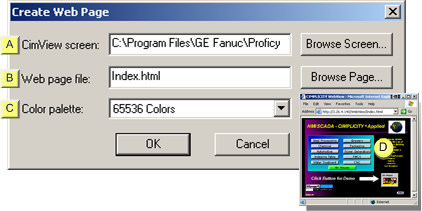
|
CimView screen |
|
|
Web page file |
|
|
Color palette |
|
CimView screen |
The selected CimView screen will display when a user logs onto the Web site.
Do one of the following.
![]() Enter the path and screen that you
select..
Enter the path and screen that you
select..
![]() Click Browse Screen to find and
select the screen.
Click Browse Screen to find and
select the screen.
|
Web page file |
Name that will be used for the HTML file, e.g. Index.html.
WebView will create an HTML file in the default WebPages directory.
(Optional) Click to select a sub-directory of the WebPages directory for the file location.
![]() Note: If you choose a
screen name that is not a conventional home page name, the
user can only display the Web page through available Web
options.
Note: If you choose a
screen name that is not a conventional home page name, the
user can only display the Web page through available Web
options.
Available Web options include:
![]() Entering the screen name as part
of the URL.
Entering the screen name as part
of the URL.
![]() Using a hypertext jump (that you
configure)
Using a hypertext jump (that you
configure)
![]() Letting the Web server display a
default list.
Letting the Web server display a
default list.
|
Color palette |
The number of colors the HTML screen can display.
Options include:
![]() 256 colors
256 colors
![]() 65565 colors
65565 colors
![]() True color
True color
Click OK.
WebView creates the HTML file with the name you specify and places it in the directory you specify.
When a user goes to the home page, he or she will be able to overlay (switch to) all the screens that the home page (CimView screen) accesses.
|
Web View Home page (sample) |
Sample WebView home page created using the Create Web Page dialog box.
![]() Important: If you choose to use the
Microsoft Internet Information Server instead of the Web server,
make sure you specify the IIS Web directory (typically C:\InetPub\wwwroot) when you create a
Web page. (Use the Browse
Page button to navigate to the directory.)
Important: If you choose to use the
Microsoft Internet Information Server instead of the Web server,
make sure you specify the IIS Web directory (typically C:\InetPub\wwwroot) when you create a
Web page. (Use the Browse
Page button to navigate to the directory.)
|
Step 2. Create a Home Web page. |