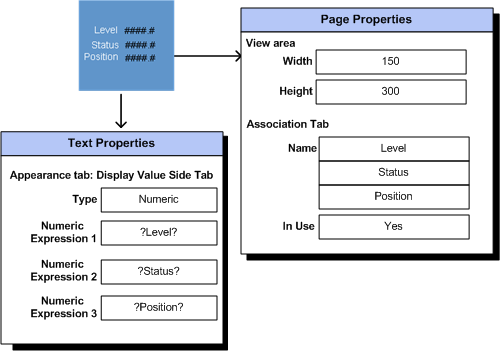
You can configure and save a Super Genie as a Super Genie library object. If you save your Super Genie as a library object it is not saved as a normal page and thus is not instantiated. A Super Genie library object is only instantiated when attached and then called from a genie. Once the library object is instantiated the Super Genie can be called from other objects.
To create a new Super Genie (using the Super Genie library option):
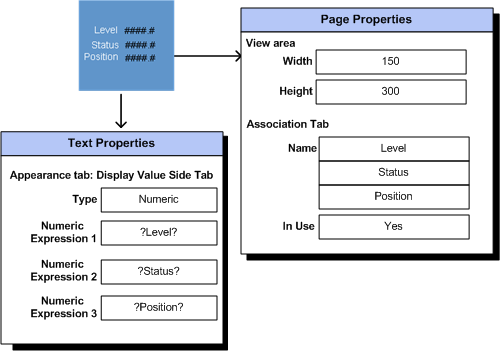
Note: The first eight characters of the Super Genie name needs to be unique for each Super Genie. Save it in a Super Genie library using an exclamation mark (!) prefix. This keeps the pages hidden in the configuration environment (they're visible only if attached to a Genie).
See Also