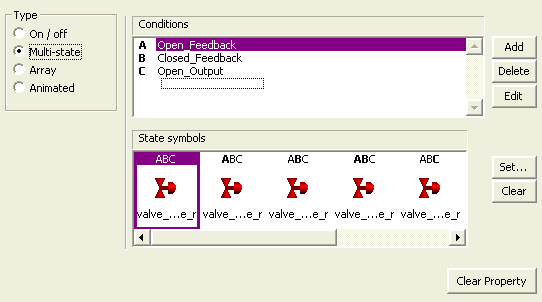
Symbol Sets have the following general appearance (Multi-state) properties:
Conditions
The conditions you enter here will occur together in different ways, at different times. You can use each different combination to determine which symbol will display.
To enter a condition, click the relevant line (A, B, C, etc.), and click Edit. You can add more conditions (to a maximum of 5, providing 32 combinations), using the Add button. To insert a tag or function, click the Wizard button. This button displays two options; Insert Tag and Insert Function. You can also delete conditions using the Delete button, but there needs to always be a condition in this field. Conditions which are left black (instead of deleted) will be evaluated as false at runtime.
State symbols
The symbols that will display for each combination of the above conditions. Click the Set button to select a symbol, or Clear to clear the current selection.
For example:
To display different symbols each time the status of a valve changes, you could fill out the Conditions and State symbols fields as follows:
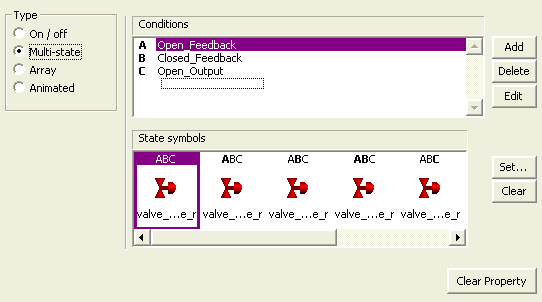
In this example, Open_Feedback, and Close_Feedback are variable tags representing digital inputs on the valve, and Open_Output is a variable tag representing an output on the valve. So, ABC means Open_Feedback is ON, and Close_Feedback and Open_Output are both OFF. For this combination, the inoperable symbol will display, because the valve is open when it is meant to be closed. The same type of logic applies to the rest of the states.
Click Clear Property to clear property details, and disable the property. To define further properties for the object, click the relevant tabs.
See Also