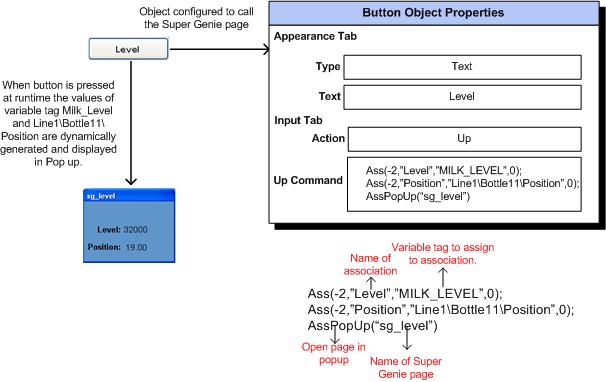
To use a Super Genie page you need to add an object to the graphics page. This object can be anything from a new menu item, a button, or a symbol that is configured to call the “Super Genie”. When configuring the object, you use one of the “Ass” Cicode functions that at runtime replace the substituted parameters with the associated values.
If you use the ‘Ass’ Cicode function you need to use it once for each value you want to pass to the Super Genie. If you use the ‘AssMetadata’ Cicode function matching metadata will be processed, with the values dynamically generated and set where applicable on the Super Genie page at runtime.
Note: When embedding a Super Genie in another. The embedded Genie (for the embedded Super Genie) needs to use AssMetadata functions instead of Ass functions.
Using the basic Super Genie example created previously:
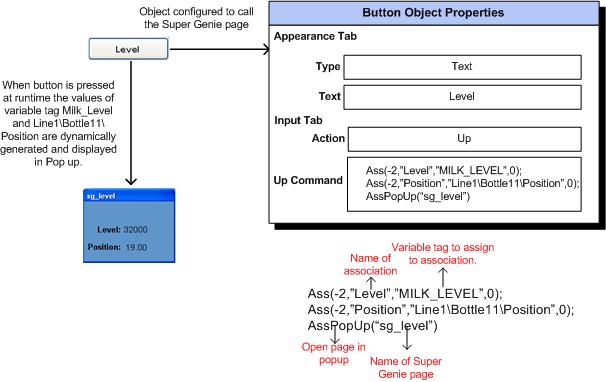
You can use Super Genie pages more than once. For example, another button could be added to the graphics page, with the Value defined in the Metadata tab a different variable tag. When the user clicks on that button at runtime the associated value for that variable tab will be displayed.
See Also