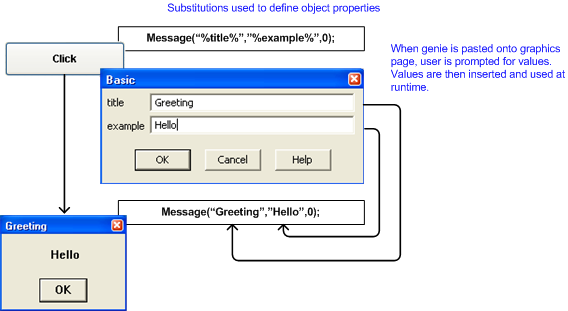
Once you have created (defined and saved) your Genie, you can use it on any graphics page.
Using the first genie example (the button) from the create genie topic:
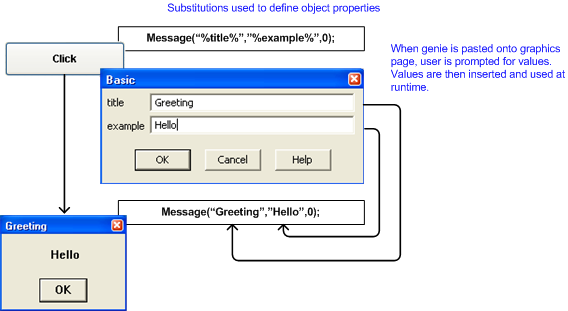
At runtime the dialog values you entered into the prompt replace each substitution in the genie.
To reuse this genie in the project you would enter a different title and example text when prompted.
Note: To display the properties of the individual objects in a Genie (instead of the Genie Properties), hold the Control (CTRL) key down and double-click the object. If, however, a link to the Genie has been retained, most of these properties will be read-only.
Using the second genie example:
For the on/off indicator you will need to configure the InUse and the Level substitution fields.
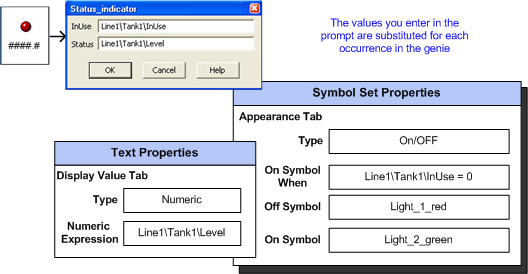
The examples used above are simple uses of a Genie. You can define Genies that use many objects, with substitution strings for any text property (or properties) of an object.
Note: If you use structured tags, you can use substitution strings within a tag name to construct more sophisticated Genies. See Using Structured Tag Names with Genies.
See Also