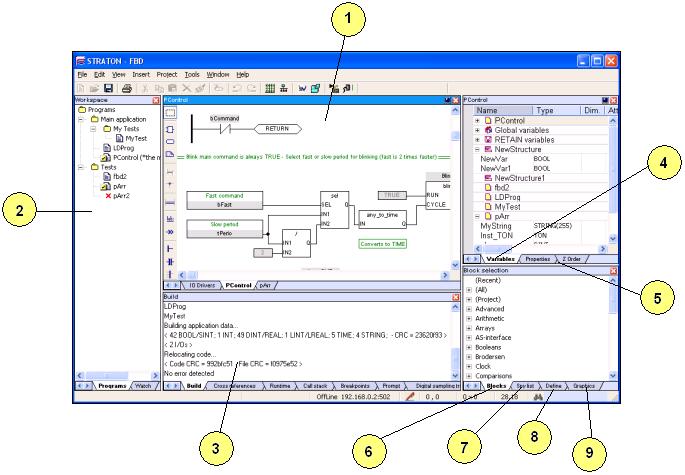
Here is the workspace of the Workbench and its main areas:
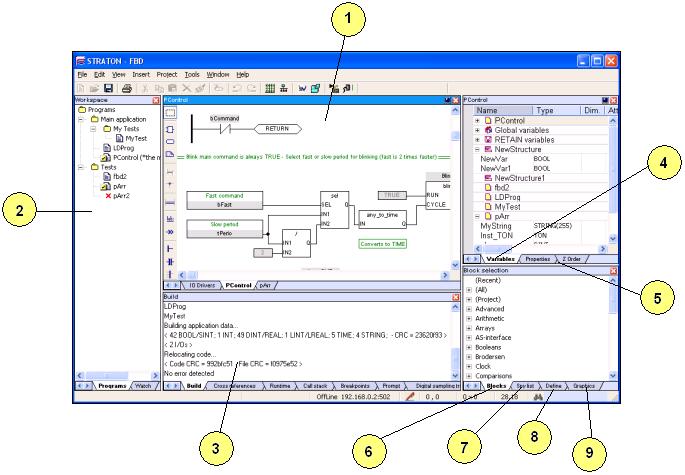
1- Here you can open documents (programs, watch lists,
graphics...)
2- The workspace: documents are created and open from this list
3- The output window reports messages and provide most of
diagnostic tools
4- The variable editor is used for
declaring variables and instances
5- The property grid and "z-order" panes are used for designing
graphic documents
6- The 'blocks" pane lists all available functions and blocks you
can use in programs
7- The "spy list" enables quick dynamic watch of variables during
debug
8- The "define" pane shows various types of definitions
9- The "graphics" pane lists all available kinds of graphic objects
Every fixed area (except area 1) can be hidden or shown using the commands of the "View" menu.
In the middle area are open documents of the workspace. In case
several documents are open together, use the tab control at the
bottom of the area to select the active document. Use the
"![]() "
button in the title bar to close the active document.
"
button in the title bar to close the active document.
The variable editor and document windows in the middle area can
be maximized at any moment by clicking the "![]() " button or double
clicking in their title bar.
" button or double
clicking in their title bar.
When several documents are open in the middle area, you can "lock" one of them at the top or on the left of the area. For that, right click on the corresponding tab and select "Lock". The same menu enables you at any time to unlock the document or lock another one:
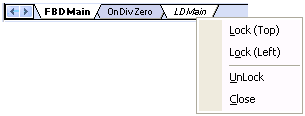
The active document is written bold in the tab list. The locked document is written in italic.