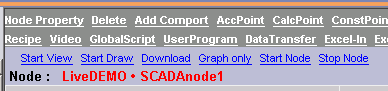
DRAW creates files on the Project Node. The SCADA Node displays the files with live data. You need to download these files from the Project node to the SCADA node to see any changes you made in DRAW.
There are two ways to download graphics from the Project Node to the SCADA node:
1)
Using a web browser
or
2) Task tray icon on the Project Node
To Download Graphics from any node or client:
1. Connect to Project Manager with a web browser. There should be another Browser window opened to it already, if you followed this step by step (refer to 10.2.2 to refresh your memory)
2. Select the SCADA node to be downloaded.
3. Select Download or Graph Only. The Graph Only link results in a download of only Graphic Files from the WebAccess Project Node to the SCADA node. Using Graph Only does not stop the SCADA node. Graph Only is recommended. Graph only will download bgr scripts, macros and all other draw related files.
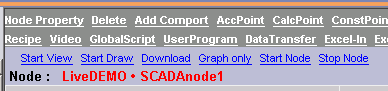
4. The "Confirm Download" Dialog Box opens.
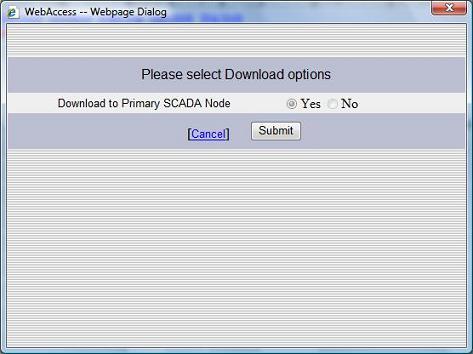
If you have redundant SCADA Nodes, a confirmation box opens asking if you should download to both nodes.

5. Confirm that you have selected "Yes" for the node or nodes to be downloaded , then click "Submit"
6. The Download Progress Dialog Box opens.

7. When complete, the Download is confirmed.
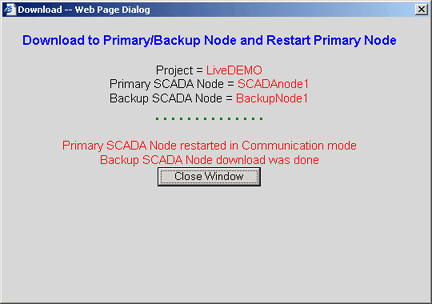
7. Select Close Window to close the Dialog Box.
8. If this is a new graphic and you already have the VIEW client open in a web browser, you will have to use the "Refresh" button to see this new Graphic listed in the Graph List.
(See 2.3.7 Start VIEW if you need a refresher on starting VIEW).
Either use Right Click -> Graph List or F9 or the toolbar, to open the "Graph List", then select the new graphic in VIEW.

On the Project Node, there is a Download Graph menu item in task tray icon. This downloads only Graphic files (bgr, scr, mcr, et al). It does not download IO tags, recipes, schedules, etc. It does not stop the SCADA node
1.
Click the WebAccess Service icon ![]() on the taskbar (usually located at lower
right of screen, next to the clock).
on the taskbar (usually located at lower
right of screen, next to the clock).
2. Drag the mouse cursor over the popup menu to Download Graph
3. Drag the mouse cursor over the Projectname_Nodename of the SCADA node to download.
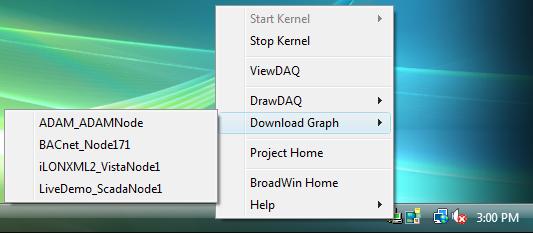
4. Click once with the mouse on the Project_Node to be downloaded.
Note - A redundant SCADA node will allow each node to be downloaded separately. The Nodes are listed by name and are not identified as primary and secondary as in the Project Manager.