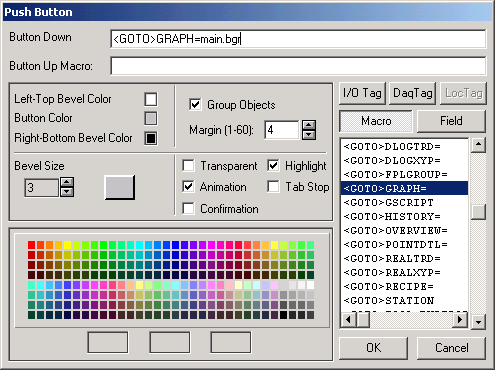
To Create a Pushbutton on a Graphic Display
1. Start DRAW.
2. Open the DRW for your graphic Display or start a New DRW.
3.
Draw Text or a graphic Symbol.
For example, type GOTO MAIN GRAPHIC
4.
With the graphic object chosen in VIEW,
Right Click -> Draw -> Dynamic -> Pushbutton
5. The Push button Dialog Box opens.
6. Select the keymacro from the list.
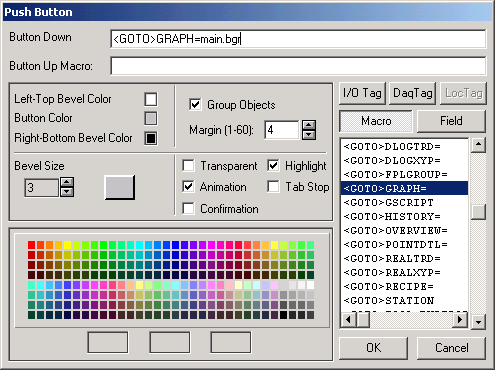
Hint – the most common keymacro is
<GOTO>GRAPH=yougraphic.bgr
which is used to go to another graphic display.
7. For some keymacros, complete the keymacro with Graphic Display name (include file extension). Refer to Keymacro Commands, Chapter 11 for a complete description of Keymacros.
8. Select Group Object. This will draw the Pushbutton symmetrically around the object.
9. Change Colors by clicking once on the Button Color Field, then once on a color in the Palette.
10. Change Margin or Bevel Size as desired
11. Press OK.
12. The button is drawn symmetrically around the selected object, if you selected group objects and started with an object already selected.
13. Optional
a. If you did not have an object selected and you picked group objects, then you are prompted to pick an object or group of objects (the command line will read Select Objects | Window | Next).
![]()
i. Select an object
ii. OR select WINDOW in the Command Line, then draw a window around a group of objects by clicking once with the mouse to start the window (First Corner) and a second time to end the window (Second Corner).
b. If you did not select Group Objects, then you are prompted to Draw the diagonal corners of the pushbutton by clicking once with the mouse to start the window (First Corner) and a second time to end the window (Second Corner).
![]()
![]()
Whether to Group Objects, or not, is your choice. Group Object draws the button perfectly around the object. However to edit the Text object or Animation that is Grouped you must explode the button.