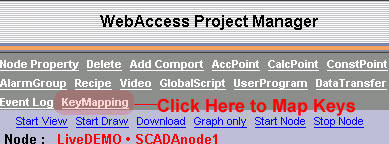
Keymapping for that applies to all graphic displays, all VIEW clients and all ViewDAQ is implemented from the Keymapping link on SCADA node properties.
1.
From the Project
Manager, select your SCADA Node.
2. From SCADA Node properties page, select the KeyMapping hyperlink.
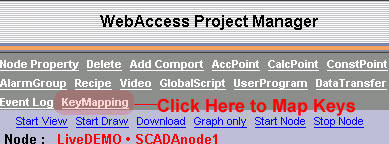
3. The Key Mapping List page opens.
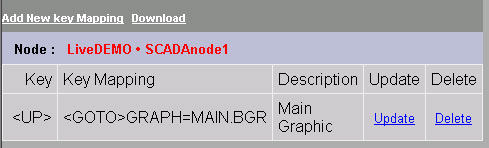
Figure 11.4.1 - Key Mapping List
4. Select Add New Key Mapping.
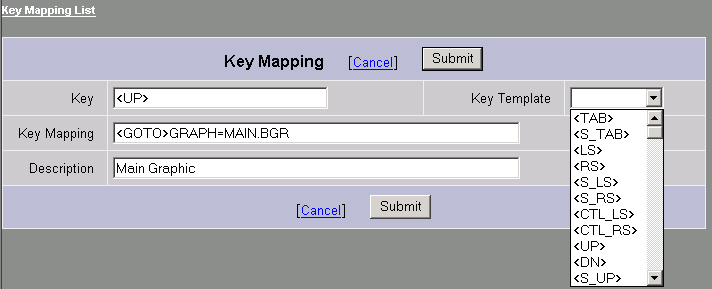
5. Select the Key from the Pulldown list next to Key Template. In the example, select the UP key (the arrow up on most keyboards).
6. Enter the Key Macro command in the Key Mapping field.. In the example enter:
<GOTO>GRAPH=MAIN.BGR
7. Optionally, add a description that will remind you and others of the function.
8. Press Submit when done (or Save and Exit).
9. There are two ways to download these changes to the SCADA Node:
9a. Download and Restart the SCADA node from the SCADA Node properties page. If you have never downloaded the SCADA node before, then this is required. This will temporarily stop the SCADA node (if it is running).
OR
9b. Use the Download hyperlink on the Key Mapping List Page (figure 11.4.1 above). This will download changes to the Key Mapping without stopping the SCADA node.
If a local key mapping table is defined, both local and global key mapping will be performed. To turn off/on local or global key mapping functions for each individual View/ViewDAQ, please set %DKEYMAPFILE (local) or %DKEYMAPPING (global) to 0/1.