
If you have not already done so, connect to the Project Node and Start WebAccess Configuration. Select your Project.
1. Select the SCADA Node under your Project Name in the Project/Node list (Figure 2-31).

Figure 2-31 - SCADA Node Main page (Main.asp) - Download
2. Select Download
3. The "Confirm Download" dialog Box opens
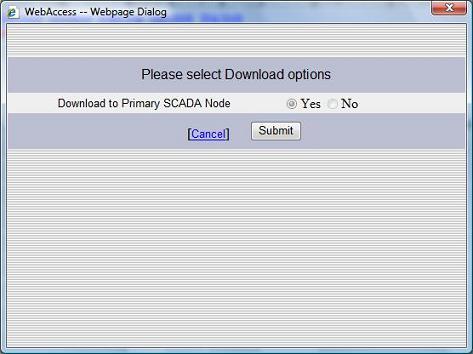
Figure 2-31a - Confirm Download (non-redundant SCADA Node)
see note 2 at page bottom for Redundant SCADA node example
4. Confirm that "Yes" is selected. Then click on "Submit"
5. The Download Dialog Box pops open (Figure 2-32).
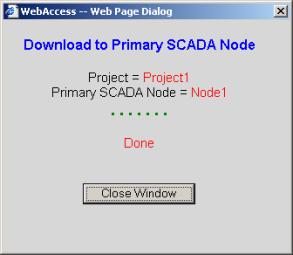
Figure 2-32 - Download SCADA Node
6. When download is finished, select Close Window (Figure 2-32).
7.
If this is a newly created project or the SCADA node was not
running before the download, then you will have to Start the node.
From Project Manager Select Start
node (Figure 2-31).
8. The "Confirm Start" dialog Box opens.
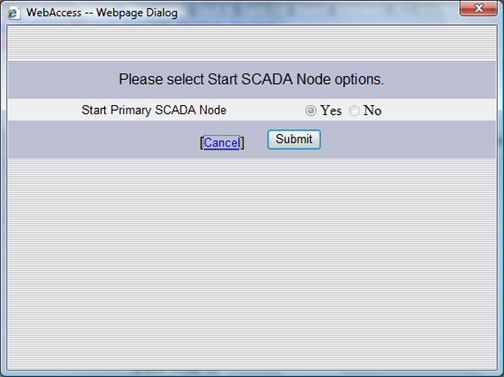
Figure 2-31a - Confirm Download (non-redundant SCADA Node)
see note 2 at page bottom for Redundant SCADA node example
9. Confirm that "Yes" is selected. Then click on "Submit"
see note 2 at page bottom for Redundant SCADA node example
10.
The Start Node Dialog Box pops open (Figure
2-33).
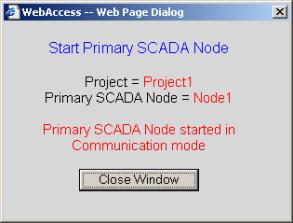
Figure 2-33 - Start SCADA Node
11. When Node is started, select Close Window (Figure 2-33).
Download to the SCADA Node will temporarily STOP the SCADA Node. Users will see a blank screen. Trend and reports will stop collecting data. Communications to field devices will stop. When the SCADA restarts, Alarms will be re-set to unacknowledged.
If you make changes to a Tag, you must download (which will stop and restart the SCADA Node).
Changes to Graphic Displays (and associated Screen Scripts, keymacro files) can be downloaded without stopping the SCADA Node by using Graph Only download link.
Changes to Faceplate Groups, Real-time Trends, DataLog Trend, Alarm Groups, Recipes, Video, Key Mapping, Usernames / Passwords, Global Scripts can be downloaded from their configuration properties page without stopping the SCADA Node. A separate ‘Download’ hyperlink is on each of these configuration pages node.
Note 1 - The ‘Download’ hyperlink on the SCADA Node Properties page will always stop the SCADA node. 'Graph Only" will download Graphic and Script changes without stopping the SCADA node.
Note 2 - With a redundant SCADA node, the user will have the option to download, start or stop just one SCADA node at a time to allow continuous operation or to allow a means to revert easily to running without the latest changes.
