There are two ways to start the script editor:
From Set Graph Parameters. This will allow you have access to Local Tag File while editing your script. This is the recommended method.
From the Right Click Menu in DRAW or the upper menu bar in DrawDAQ.
1. Start the Graphics Builder by clicking the Start Draw hyperlink in the Project Manager
2.
Select the Set Graph Parameter icon ![]() on the
Toolbar or from the File Menu
on the
Toolbar or from the File Menu
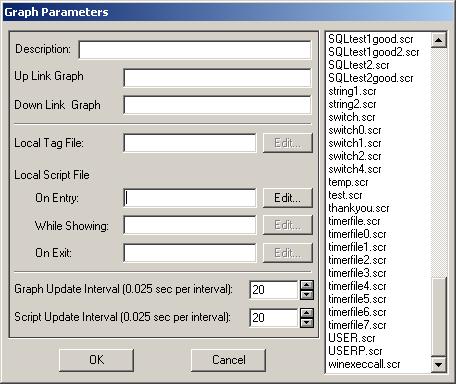
Figure 12.1 Set Graph Parameters - assign Script to a Graphic Display
3. Inside the Set Graph Parameter Dialog Box, place the cursor with a Click inside the field next to On Entry, While Showing or On Exit.
Note: The Edit Button becomes active only if the field next to it is selected.
4. Click the Edit Button.
5. The Script Editor Dialog Box opens.
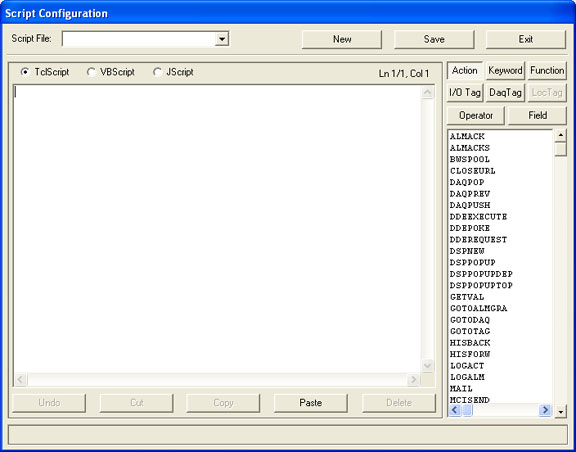
Figure 12.2 Script Editor - DRAW and DrawDAQ
Note - This will associate the Script with the Graphic Display. If a local Tag File is assigned to the graphic, the Local Tag file can be browsed in the Script Editor using this method.
5.
Select the type of script you want to create: Tcl, VB Script or JScript .
OR
Select the name of an existing script from the Script File: pull down menu
1. Start the Graphics Builder by clicking the Start Draw hyperlink in the Project Manager
2. Right Click the mouse.
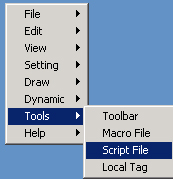
3. Select Tools -> Script File.
4. The Script Editor Dialog Box opens.
5. Select the type of script you want to create: Tcl, VB Script or JScript .
OR
Select the name of an existing script from the Script File: pull down menu
note - Using the Right Click Menu in DRAW or the upper menu brain DrawDAQ to start the Script editor will make the Script independent of the Graphic Display and any Local Tag files. You will not be able to browse Local Tags using this method (LocTag is grayed out).