From Toolbar:
From Right Click menu: Right Click -> File -> Set Graph Parameter
From Menu Bar (ViewDAQ): File -> Set Graph Parameter
Use Set Graph Parameters to associate Scripts, Tag Files, Background Bitmaps, UpLink and Downlink graphics, Script and Screen Update intervals and to add a Description to your display.
1.
Open Set Graph Parameter Dialog Box
From Toolbar:
![]()
From Right Click menu: Right
Click -> File -> Set Graph Parameter
From Menu Bar (ViewDAQ): File -> Set Graph
Parameter
2. The Graph Parameter Dialog Box opens.
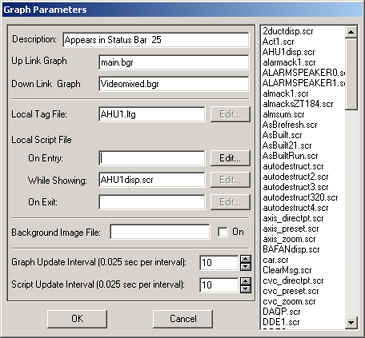
Figure 10.11.8.2 - Set Graphic Parameters Dialog Box
3. Selecting a field should list the ltg, bgr, scr files as appropriate. You can double click the file name or type in the name (with the appropriate extension).
Press OK after making any changes.
4. Save the BGR and DRW.
5. Download the Graphic to SCADA node for the changes to take place.
All the parameters are optional and can be left blank except for Graph Update Interval and Script update interval which have minimum (fastest) value of 1 and maximum (slowest) of 1800.
Description appends a text string to the Graphic File name in the Status Bar of the Client. Description is optional.

Figure 10.11.8.3 - Description as it appears in Status Bar
The Up link and Down Link Graphic Names specified in the Graphic Parameters to link multiple graphic displays. The <P_UP> and <P_DN> pushbutton keymacros use Up link and Down Link Graphic Names specified here The <P_UP> and <P_DN> are similar in concept to the <GOTO GRAPH> pushbutton, except they are generalized. If the <P_UP> and <P_DN> are placed on a Toolbar, they will work for any Graphic Display that has the UP LINK and DOWN LINK parameters set. The <P_UP> and <P_DN> are also useful for Block Detail Displays.
Local Tag File contains the Local Tags to be assigned to a graphic. You can repeatedly assign this local tag file to many graphic displays in order to use the same local tags over and over. Local Tags are temporary internal tags used by scripts and graphic displays. Typically, Local Tags (also called Screen Tags) hold intermediate values or enhance display animation. Local Screen Tags disappear when the display they are assigned to is closed. Screen tag can also be associated with Video, to enable scripts that rotate from camera to camera or other customization. For more information see Section 4.10 Local Tags. For a step-by-step example see step 11 Create a local Tag File in 10.11.15 Draw and animate Frames.
Local Script File (also called a Screen Script) associates a Tcl Script with the graphic commonly used animate a graphic. On Open runs the script when the Graphic is called by a client. While Showing runs the script repeatedly at the Script update Interval (no need to create loops in your scripts to have them repeat). On Close runs the script when the user leaves the graphic display. For a step-by-step example see step 12 Create a While Showing Script in 10.11.15 Draw and animate Frames.
Background Image is a Bitmap or DIB file to use as a background. GIFs and JPEGs can be used, but are converted to Bitmaps to allow use with vectors. For related information on how to upload the GIF and convert it see 10.11.17 Import a GIF.
Graph Update Interval is the frequency of redrawing the Graphic Display and refreshing the values on it. Graph Update Interval has a minimum (fastest) value of 1 and maximum (slowest) of 1800. 1 corresponds to 0.025 seconds.
Script Update Interval is the frequency of repeating the While Showing script. If you increase the Script Update interval, you must change the Graph update interval to see the changes in the script. Script Update Interval has a minimum (fastest) value of 1 and maximum (slowest) of 1800. 1 corresponds to 0.025 seconds. 10 means the While Showing script runs 4 times per second while the display is opened.
Remember to Save the BGR and Save DRW after you press ok. You must Download Graph to have clients see the changes.