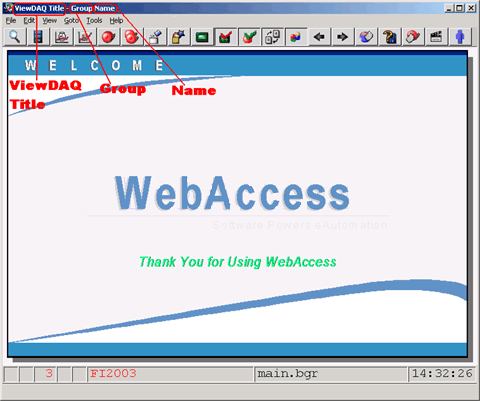
Use ViewDAQ Definition to add your company name to the Title of the ViewDAQ Window or informative descriptions of the functions of a multiple window Display Group.
The most common use of ViewDAQ Definition is to name a new Display Group as it will appear in Dialog Boxes or to call it with a keymacro before you Save the new Display Group.
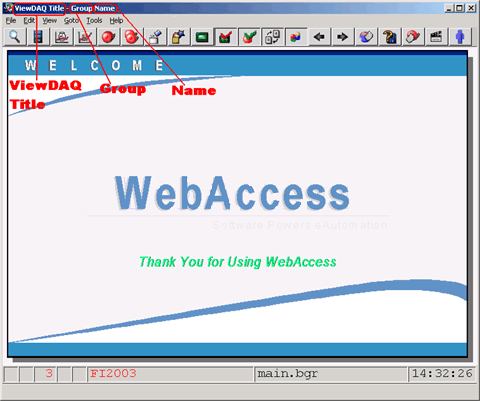

Figure 15-55 ViewDAQ Definition
Display Group Name appears in the Open Display Group Dialog boxes and is used by the <CLOSEDSP> keymacro and <DSPNEW>, <DSPPOPUP> and <DSPOPUPDEP> key macros. The Display Group refers to the group of multiple windows. The %DEFAULT is "untitled".
The ViewDAQ is an individual window that is part of the group of windows. The ViewDAQ Name is used by the <CLOSEDSP> keymacro. The %DEFAULT is "main".
ViewDAQ Title is informational only. The %DEFAULT is "Broadwin ViewDAQ 001" numbered sequentially if multiple ViewDAQ are opened.
Dynamic Display Name is used to match one of the special Display Groups ($taghili.dsp, $tagpick.dsp, $blockhili.dsp and $blockpick) to a ViewDAQ window when there are multiple ViewDAQ windows opened.
To Define a Display Group, open that display group or create a display group, then follow these steps.
1. From Menu bar select
File -> View -> ViewDAQ Options -> ViewDAQ Definition
OR
Right Click ->ViewDAQ Options -> ViewDAQ Definition
2. In the dialog Box, enter Display Group Name (SCROLL in the example). Main is the default, if you use main for your new name you will make all windows appear like this new ViewDAQ. In the dialog Box, enter Display Group Name (SCROLL in the example). Main is the default, if you use main for your new name you will make all windows appear like this new ViewDAQ.
3. Optionally Enter ViewDAQ Name and Title, these will appear on the Title Bar.
If there are multiple Windows in the same Display Group, the ViewDAQ Name can be different for each Window.
4. Press OK
5. Save this new Display Group.
From Menu bar:
File -> Save ViewDAQ -> Save ViewDAQ in Display Group…
OR from Right-Click Menu -> Save ViewDAQ in Display Group…
6. Select the name of the Display Group you defined (in the example, SCROLL).
7. Select OK.
Note - these commands are available in ViewDAQ, not in web browser VIEW.