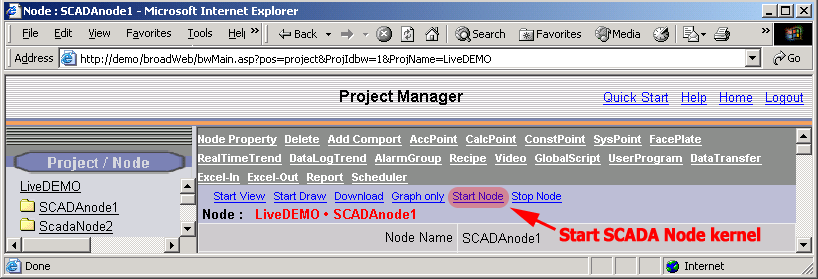
If you have not already done so, connect to the Project Node and Start WebAccess Configuration. Select your Project.
1. Select the SCADA Node under your Project Name in the Project/Node list.
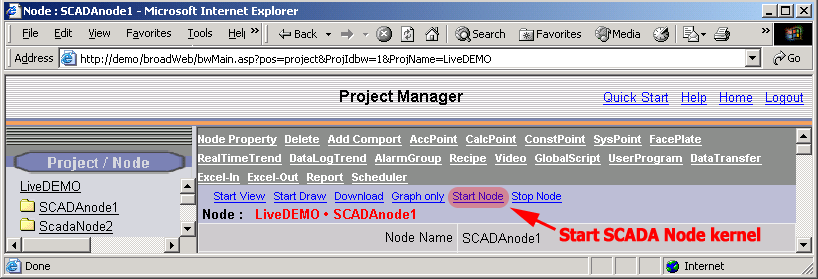
Figure 2.1.5.3.1 - Start SCADA Node kernel remotely via the Project Manager
2. From Project Manager select Start node
3. The "Confirm
Download" Dialog Box appears. If this is a redundant SCADA
node, you will see Primary and Secondary nodes listed. If
non-redundant, only the "Start Primary SCADA node" will be
listed.
Confirm "Yes" is selected for the node or nodes you want to start, then click "Submit".
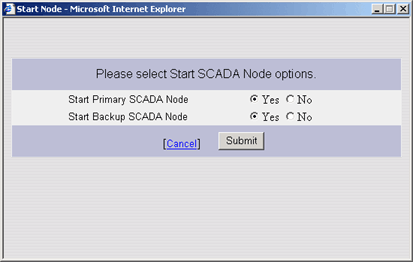
Figure 2.1.5.3.2 - Appears only if redundant SCADA node.
6.
The Start Node Dialog Box pops open.
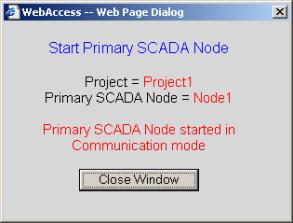
7. When Node is started, select Close Window.
Warning - if communications times out between the SCADA Node and Project Node, you will still get the above Dialog Box stating the Node has started. You should always start View and connect to that SCADA node to confirm it has started. It may take a long time to start if there are many Data Log files and/or the Hard drive is fragmented.