
1. Start Internet Explorer.

· Double Click the Icon on your Desktop
· OR, Click Icon on your Taskbar
· OR,
From the Start button select:
Start->Programs->Internet Explorer
2. Enter the IP address or URL into the "Address Bar" (Figure 2-23)
To connect to the Live Demo enter http://64.55.156.4
To connect to your local PC enter http://localhost
3.
Press the Enter key or Select Go.
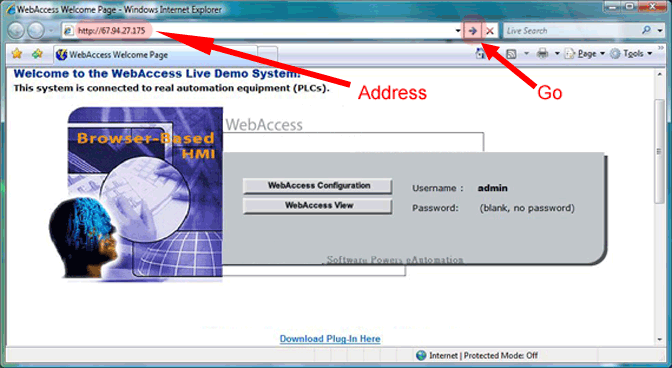
Figure 2-23 - Internet Explorer Web Browser - Address Bar
Congratulations! You have successfully connected to your WebAccess Project Node. It took no special software to connect.
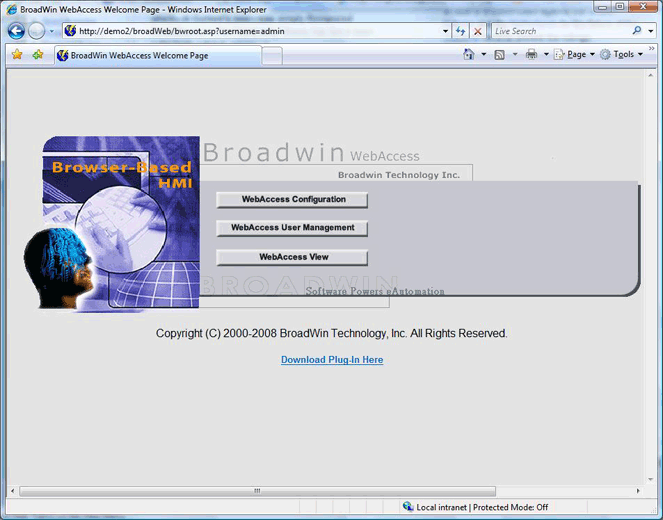
Figure 2-24 – WebAccess “Root” page – bwRoot.ASP
Your WebAccess probably looks like the above. It is possible a system engineer modified this page to remove buttons or add additional buttons, change the color, add company logos, etc. Figure 2-3 above is an example of a modified Project Node Login Page.
There are three choices on the HOME Page (bwroot.asp).
If this is a newly installed system, you must build a project and download it to a SCADA node before you can use VIEW.
Let’s next go to WebAccess Configuration, to build a project.