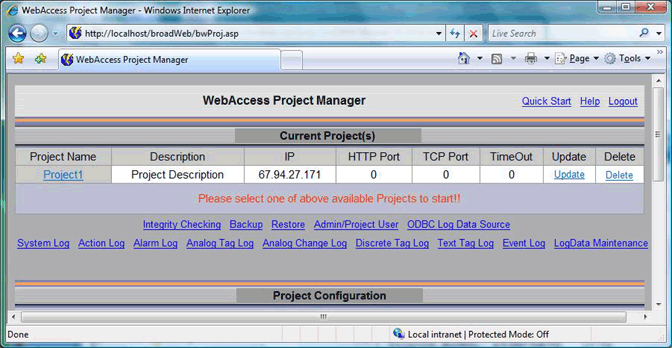
If you have not already done so, connect to the Project Node and Start WebAccess Configuration.
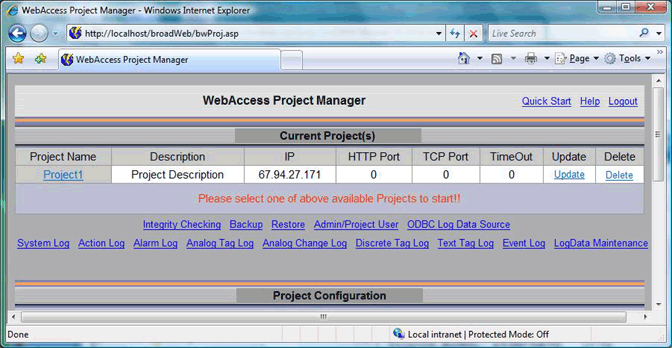
Figure 2-28 - Project List - a single project shown.
1. From Current Projects (Figure 2-28) select your Project Name.
If there are no projects listed, see the previous section: Create New Project.
2. The WebAccess Project Manager opens (bwMain.asp).
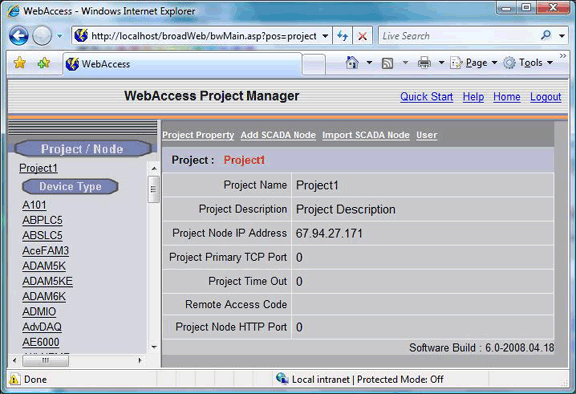
Figure 2-29 - Project Manager - Project page
3. Select Add SCADA Node from the Project Manager.
4. The Create SCADA Node ASP page opens (Figure 2-30).

Figure 2-30 - Create SCADA Node
5. Enter a Node Name for this SCADA node. This is the name that users will see in the caption bar of VIEW and use to select this node from a list of nodes if your have multiple SCADA nodes.
Note - the Project Name with the SCADA node name appended to it will appear in ViewDAQ and DrawDAQ menu lists (ProjectName_NodeName). See Start Kernel from Taskbar Icon in section 2.1.5.1.
6. Optionally, enter a Description.
7. Enter the IP address of the SCADA node. The Project Node IP Address appears by default. Be sure to enter the IP Address of the SCADA node. You can also use a URL or Computer Name. For more information, see section 2.3.1 About Addresses.
8. If connecting through a Firewall, enter the Primary Port Number of a TCP port assigned by your system administrator.
If not using a Firewall, accept the default: 0. Note that 0 means the default primary port number (4592)
9. If connecting through a Firewall, enter the Secondary Port Number of a TCP port assigned by your system administrator.
If not using a Firewall, accept the default: 0. Note that 0 means the default secondary port number (14592).
WebAccess uses the HTTP port plus requires 2 additional TCP ports; do not use the same port number for both primary and secondary ports if you are connecting through a firewall.
Firewalls - Three (3) TCP ports are required. Typically port 80 is already open, this is the port for HTTP (web and ASP pages). WebAccess needs two additional ports:
Primary port (default 4592) for file transfer and
Secondary Port (default 14592) for real-time data.
Port Mapping and Network Address Translation (NAT). This is were Private IP addresses of a corporate intranet use a single public IP address. The same ports described for firewall must be mapped in NAT also. For more information, see TCP Ports & Firewalls and Routers & NAT in the Security Section of this Manual or the Configuration Manual.
10. It is recommended to accept the default Node Time Out. 0 means the default value is used (15 seconds). SCADA Node Time out can range from 1 to 60 seconds. This is the time for normal communications between the SCADA Node and a VIEW Client, the Project Node and the ASP Server. If you have a very slow network connection between the Project and SCADA nodes, you may have to increase this value.
11. Enter the Remote Access Code for the SCADA node entered during software installation of the SCADA node software. The Project Nodes Remote Access Code appears by default. The SCADA Node and Project Node do not necessarily have the same Access Code. This Remote Access Code is to prevent unauthorized use of your SCADA node. This code was established when the SCADA Node software was installed.
12. Leave the information about Alarm Log, Printers, Action Log, Alarm Beep, email and other fields blank for now.
13. Most users should leave the information under Redundant SCADA node blank. If you have a Redundant SCADA Node, enter its IP address, node name, firewall ports and remote access code.
14. Press Submit.
You have configured enough information to Download and Start a SCADA node. You can start VIEW and see the default main graphic display. To test out your software installation, let's Download and Start SCADA node.
For more information on configuring a SCADA node, including Alarm Log to Printer, Alarm Log to ODBC database, Change Log to Printer, Change Log to ODBC database, Beep Interval, Frequency and Duration please refer to section on SCADA Node Properties in the Configuration Manual.