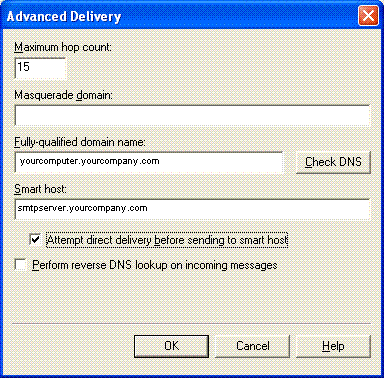
Previously, WebAccess required an SMTP service to be installed on the project node or use of an SMTP Server that allowed “relay” by the project node. However, the STMP service is, in general, not available on various versions of Windows Vista.
This method is no longer recommended (i.e. to use the Project Node's IP address as the Outgoing SMTP server). This method might be used to send email only over a local network that allows direct delivery (typically within a single domain). Technically this method works only for direct delivery within a domain or to an outside domain (like the internet) via a "smart host" that allows the Project node to "relay".
The recommended method is described in 3.2.8 Outgoing Email Server - SMTP
The Install Shield no longer modifies the SMART HOST in the SMTP Server of the Project Node. If using the “old method” of using the SMTP Server of the Project Node to deliver mail, and you want to use a SMART HOST.
See 3.2.8 Outgoing Email Server - SMTP Method #1 (the old way) in SCADA node properties. It is recommend that you use the Project Node's address as the OUTBOUND SMTP SERVER, unless you have other reasons and know that an SMTP client on the SCADA node can connect directly to whatever OUTBOUND SMTP server you are using (i.e. without a password).
The SMART HOST is an SMTP Sever (usually via an account with password) that the Project Node connects with to deliver email outside the local domain. Usually this is a corporate email account supplied by your IT Department. It is similar to setting up an email server in Outlook Express or Eudora email clients. Use the same SMTP server, account name and password.
In order for the Project Node to send emails outside of your local domain, it must be recognized by a computer that is part of the Internet, a so-called "Smart Host". Typically, this would be your company's email SMTP server or your Internet Service Provider (ISP). If you want to send email outside the local LAN, the easiest way is use an email account and log in with a password.
To use your company email server or an ISP, you need to modify this to add the SMTP server name of your company or ISP, an email account user name and password on the Project Node. It is recommended to use the Project Node as the SMTP Server for all the SCADA nodes; this way you only need to modify this account information on one PC.
Note - You could use you personal email account if your ISP allows relay from outside their domain.
Firewalls that block port 25, the use of private IP addresses and your network may prevent you from connecting to a SMART HOST outside your network.
You can change the Smart Host address without re-installing software from the Internet Services Manager on the Project Node.
Note - The following changes the default Email Server used by WebAccess for Email Notification of alarms, <MAIL> keymacro and MAIL script command. To temporarily use a different email server in a Keymacro or Script see <MAIL>HOST keymacro or MAIL host Action command in the Engineering Manual
To Modify Email Server (Smart Host) after Installation of WebAccess
On the Project Node:
1. Start-> Settings-> Control Panel-> Administrative Tools
2. Select Internet Service Manager
3. Select the name of the computer to expand the tree
4. Right Click on SMTP Virtual Server
5. Select Properties
6. Select the Delivery Tab
7. Select the Advanced button
8.
Under Smart Host, type the address of your SMTP mail
server.
This can be an IP Address or the URL (e.g. mail.company.com). You
will need to get the exact name from your System
Administrator. This is usually the same server name used to
setup an ordinary email account.
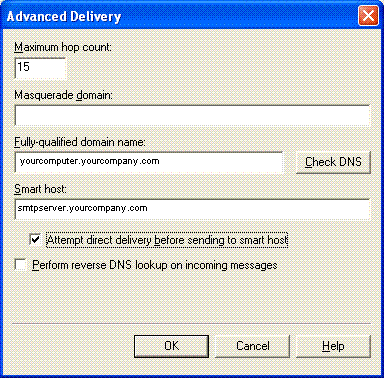
Enable "Attempt direct delivery before sending to smart host" if you are sending mail to other computers on the same LAN or intranet.
9. Select OK to close the Advanced Delivery dialog box.
10. Select the Outbound Security Button.

11. Select Basic authentication.
12. Enter the Username for the email account. For example: bwuser@yourcompany.com
13. Enter the Password. For example: bwuser4592
14. Select OK.
15. Select OK a second time to close the default SMTP Server applet.
16. You should stop and restart the SMTP server on the project node to start using the new SMART Host (see step 4).
If the above doesn't work, then try another email account or try connecting to your email account from the project node using Outlook Express or other email client. If your Outlook email client, running on the project node, can't connect to the SMTP server, then neither can WebAccess.
Other things to look for include:
a. Error messages in drive:\WebAccess\Node\project_nodename\bwmail.log
b. Address mapping if you are using a Firewall (be sure to map the address:25 for port 25 and address:0 if using defaults). See 23.6 BWCLIENT.INI.
c. That your firewall allows port 25 to connect with Project Node.
d. That you specified an address of the Project Node that the SCADA node can connect with (i.e. private IP if both are on the local LAN) in SCADA Node properties. See 3.2.8 Outgoing Email Server - SMTP.