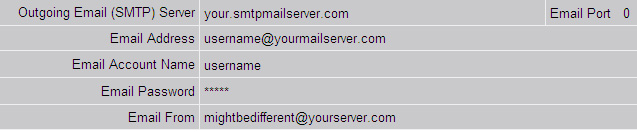
This Outgoing SMTP email server specifies the email server to use for Email notification of Alarms, Email of Scheduled Reports and the default SMTP Email Server for Scripts and Key Macros.
There are two ways to configure outgoing email in WebAccess:
1) The "old method" previously used in WebAccess was to use the SMTP Server on the Project Node or a remote SMTP server that authorized “relay” by the Project Node.
2) The current release now adds another option: to log in to a remote SMTP server using a username and password. This is similar to configuring your personal email client to send email (as in Outlook Express). Be sure to use the address that the SCADA node can connect to the Project Node (i.e. Public IP versus Private IP address).
The use of a remote SMTP Server (method #2) is required in Windows Vista if sending email of alarms, reports, etc.
Previously, WebAccess required an SMTP service to be installed on the project node or use of an SMTP Server that allowed “relay” by the project node. However, the STMP service is, in general, not available on various versions of Windows Vista and is not recommended for any webaccess installation now unless you are a very sophisticated user.
To use a remote SMTP email server with a user name and password to authorize a connection, the Outgoing Email (SMTP) Server information in Node Property page should be configured like this (the new way, use remote SMTP server):
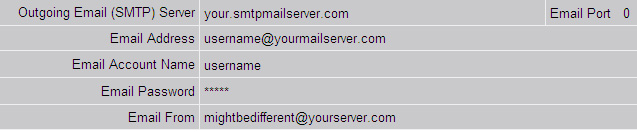
Outgoing Email (SMTP) Server: yourservername.com
Email Port: 0 (0 is the default which is port 25)
Email Address: yourusername@yourservername.com
Email Account Name: yourusername@yourservername.com or maybe yourusername
Email Password ***** (it's hidden)
Email From: yourusername@yourservername.com
Note that the email account name is not always the same as the email address. The Email From may be different also (if your mail server allows this). This might be done to establish a POP3 account for Acknowledging emails.
We encourage our users to use this second approach to send outgoing email. This option to send outgoing email via a remote SMTP server with an account login is mandatory for Windows Vista and optional for Windows XP/2000. This new method allows the use of any email account, even a personal email account with an ISP.
If using Windows 2000 or XP as the project Node and to use the SMTP server of the Project Node, the Outgoing Email (SMTP) Server information in Node Property page should be configured like this (the old way, use SMTP on Project Node):
Outgoing Email (SMTP) Server ipaddress
Email Port: 0
Email Address:
Email Account Name:
Email Password:
Email From: user@company.com
For example, for the WebAccess demo system, configuration looks like this.
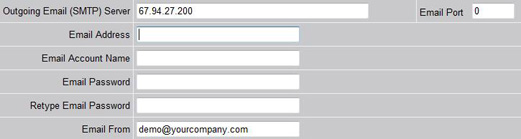
This method is no longer recommended (i.e. to use the Project Node's IP address as the Outgoing SMTP server). This method might be used to send email only over a local network that allows direct delivery (typically within a single domain). Technically this method works only for direct delivery within a domain or to an outside domain (like the internet) via a "smart host" that allows the Project node to "relay".
The Install Shield no longer modifies the SMART HOST in the SMTP Server of the Project Node. If using the “old method” of using the SMTP Server of the Project Node to deliver mail, and you want to use a SMART HOST, the user must configure this as described in the Engineering Manual Section 22.3.1 Smart Host.