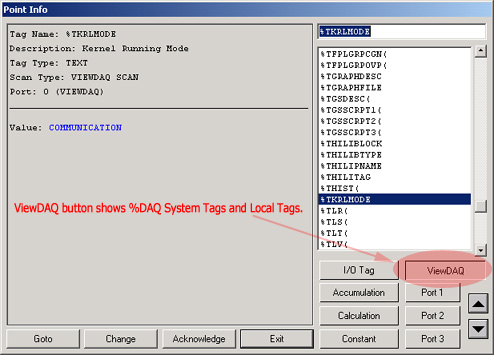
System Tags provide diagnostics, facilitate display management and provide useful information for scripts. For example, there are system tags for Time, Date, Communication Port Status, Active Alarms, current display name, current alarm, Simulation Mode, License Serial Number, and last tag picked by operator. The can be used to get information about alarms, operator action. System tags can be used in creating active points to build custom graphics, such as custom recipe display, or in scripts to provide event-triggered functions. System tags can also be viewed during run-time VIEW using the Point Browser. DAQ Tags are used by engineers and technicians to modify the system and system displays (for example the Alarm Summary, Overview, Alarm Log, and Trend Displays).
There are two major categories of System Tags: %DAQ and System Point Tags.
System Point Tags
The System Point tags must be configured by the user and are based on a subset of the %DAQ tags, although there are System Point Tags that do no have a corresponding %DAQ tag. System Points alarm, show in the Alarm Summary, can be used in trends, global scripts, calculation tags, logs and reports.
%DAQ
The %DAQ tags are created automatically,
however they do not appear in the Alarm Summary, trends, or
reports. Only Local Screen Scripts, Graphic Display and Pushbutton
Keymacros can use %DAQ tags. These %DAQ System Tags all begin with
a Percent Sign (%).
%A are analog type tags.
%D are discrete type tags.
%T are text type tags.
There are often both Analog and Text equivalents of a System Tag. For example, %ACOMST(1), %DCOMST(1) and %TCOMST(1) all describe Status of Comport 1 (with 1, ENABLED and BAD). %DKRLMODE describes the Simulation (SIMU) or Communications (COM) mode.
The majority of the %DAQ tags require arguments. For example, %COM(2) obtains the Comport Status for comport 2.
The Alarm of a %DAQ tag does not appear in the alarm summary or alarm log. The alarm is for Display purposes only, are self clearing and can not be acknowledged.
Global Scripts and Calculation Tags can not read %DAQ tags (use System Point tags with global scripts, calculations, trends logs and reports).
Screen Scripts and Keymacros can read %DAQ System tags.
You can see the value of any %DAQ system tag in the Point Info Dialog Box using the ViewDAQ button. %DAQ system tags are listed after any local screen tags.
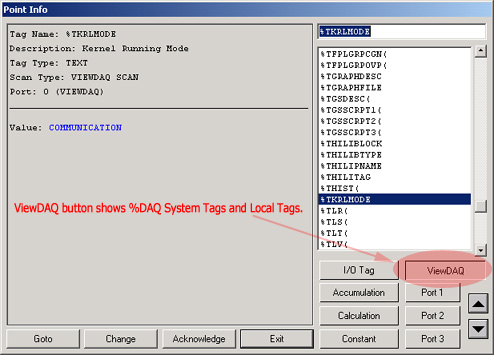
Figure 4.9.1 - ViewDAQ button in Point Info Dialog Box to see %DAQ system Tags
System Point tags show up as I/O tags or using the Constant Tag button on the Point Info Dialog box.