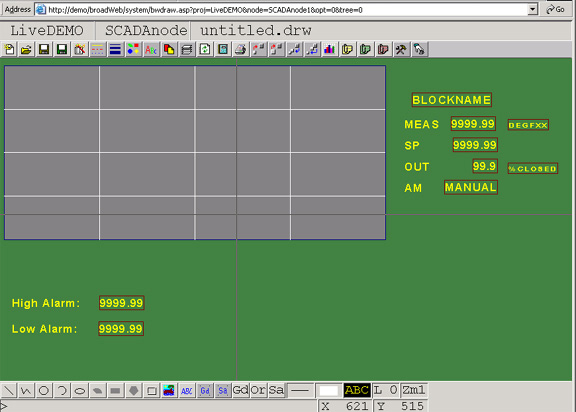
The Block Detail Display is saves with the BD1 extension (the first page is saved as *.BD1, if there is a second page, its is saved as a *.BD2, third page as *.BD3, etc).
This example uses PID.BD1. You should also save the DRW file, so you can edit your Block Detail display later.
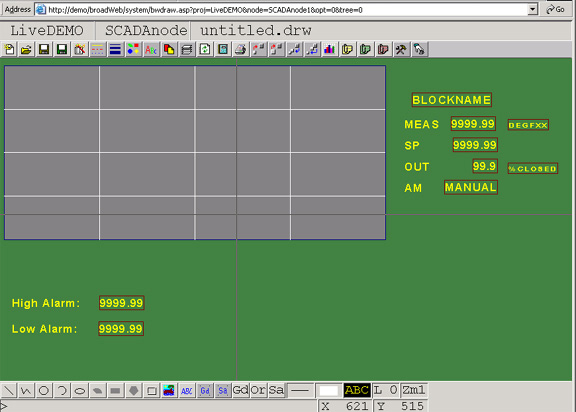
To save a Graphic:
1. Right Click -> File -> Save BGR.
OR - Select the Save BGR Icon ![]() from the top toolbar .
from the top toolbar .
2. The SAVE BGR File Dialog Box appears.
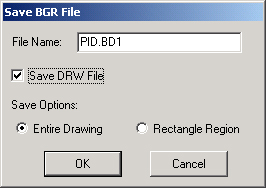
Figure - SAVE BGR File (Save Graphic)
3. Type a File name that matches the Block Type
with the .BD1 extension. Don't use untitled.bgr!
For example type PID.BD1
4. IMPORTANT! The Block Detail file name must be
exactly the same as the Block Type. See 5.7.4.3.1 Review Block
Parameters if you have forgotten the Block Type.
In this example, the Block Type is PID.
5. Check the Save
DRW option ![]() .
.
6. Select Entire Drawing radio button ![]() .
.
7. Select OK.
8. The Save DRW dialog Box appears. Accept the default name, which is the same as the BD1.
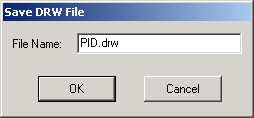
Be careful if you have multiple pages for the same Block Detail; you should rename the DRW files slightly so you do not overwrite another page (for example PID.BD1 source is PID.DRW and PID.BD2 source is PIDp2.DRW). The BD1 file is a compiled Graphic suitable for Display by the WebAccess Client. You cannot edit a BGR file. The DRW file is the source file. You can Edit the DRW file and generate a new BGR file. If you loose the DRW, you can never edit the file again. Save the DRW!
9. Select OK.
10. The next step is to download the new PID Block Detail Display using Download graph in the Project Manager or Taskbar Icon,
Create PID Blocks if you have not done so (see 5.7.3 Step 3: Create PID Blocks)