A Block Detail Display is created and edited like any other graphic using DRAW.
There are two tricks to creating a Block Detail Display
1. The Tag Field is used for animation (not the full tag or parameter name). See Tag Fields, section 4.8, for a list and description of the Tag Field associated with each Tag Type. These also appear under the FIELD button on the Dynamic Animation Dialog Box in DRAW.
2. The Detail Name must match the Tag Type with the .BPD extension (analog.bpd, digital.bpd and text.bpd).
The extension for source (DRAW) files are
*.DXX
(e.g. analog.dxx, digital.dxx, and text.dxx)
The extension for runtime (VIEW) files
are *.BPD
(e.g. analog.bpd, discrete.bpd, and text.bpd)
1. Start DRAW
2.
Select Open DRW from the menu bar or the Top
Toolbar icon
![]() .
.
3. Enter *.dxx in the file name field.
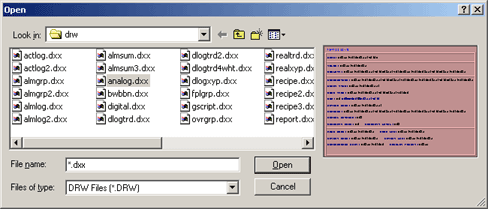
Figure 9.2 Open DXX using *.dxx in file name field
4. Select analog.dxx, digital.dxx or text.dxx as appropriate.
5. Add Dynamic Text, Trends and animation using the Tag Field name. This can be selected easily by clicking the FIELD button, then selecting the Tag Field from the list.
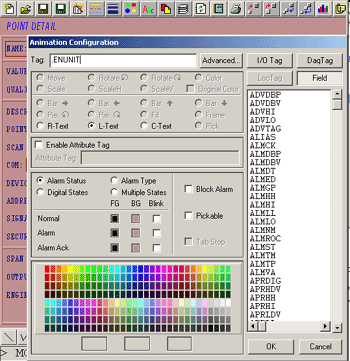
Figure 9.3 TAG FIELD list - DRAW a Point Detail Display
6. Use Save BPD to save the new Point Detail Display (e.g. analog.bpd, discrete.bpd, and text.bpd).
7. The source file can be saved as either a *.DRW or *.DXX. DRW will be more convenient for future access (you can skip 3 next time, and select analog.drw, digital.drw or text.drw, as appropriate).