This wizard allows you to import database variables from a TwinCAT PLC program that has been developed with Beckhoff's TwinCAT software. Also, when you run the import, IWS automatically creates and configures a TWCAT driver worksheet, eliminating the need to manually configure the communication between IWS and TwinCAT.
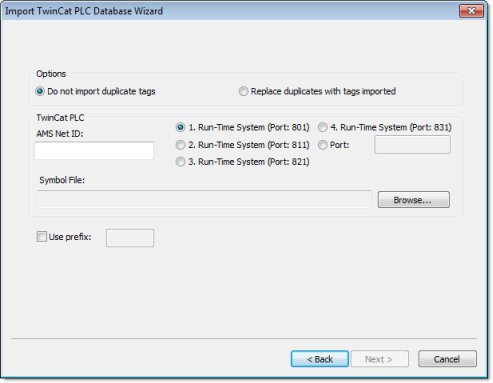
- AMS Net ID: Enter the AMS Net ID of the TwinCAT PLC that you want to communicate with. For example: 5.0.112.206.1.1
- TCP Port: Select the port on which the PLC's runtime system has been configured to run. You can select one of the standard ports (e.g., 801, 811, 821 or 831), or enter a custom port number.
- Symbol File: Click the Browse button to select the TwinCAT symbol file (.SYM or .TPY) that contains the variables to be imported. For more information, please see "Exporting the Symbol File from TwinCAT" below.
You are now ready to import the variables into IWS. Return to Step 3 of the Import Wizard.
Exporting the Symbol File from TwinCAT
The TwinCAT development software automatically exports the program database to a "symbol file" every time you rebuild your TwinCAT project. However, TwinCAT exports the entire database by default, including many system and library variables that IWS cannot import. Before you run the import wizard, you must reconfigure your TwinCAT project options to export only the POUs and Global Variables and then rebuild your TwinCAT project to generate a fresh symbol file.
- .SYM is a legacy format that is included for backward compatibility. Beckhoff recommends that it be used only with TwinCAT OPC Server.
- .TPY is a new, XML-based format that should be used in all other situations, including importing into IWS.
- Open your TwinCAT project using the TwinCAT development software.
- Choose from the menu bar. The Options window is displayed.
- Select Symbol
configuration from the Category list:
Figure 2. Selecting "Symbol configuration"

- Click (check) the Dump symbol entries option.
- Click the Configure symbol file… button. The Set object attributes dialog is displayed.
- For the sake of expediency, you should first disable
the export of all objects and then reenable only the objects that
you want to export to IWS — typically, the POUs and Global Variables.
Select all of the objects in the tree and uncheck all options for
them at the bottom of the dialog. For example:
Figure 3. Configuring the symbol file
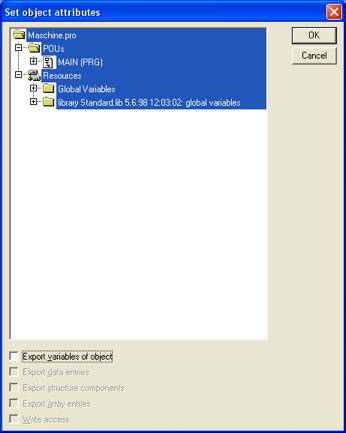
Note: You may need to check Export variables of object in order to activate the other checkboxes and then uncheck them. - Reselect only the POUs and Global Variables that you
want to export to IWS. Do not select
libraries. With the objects selected, check all of the
options at the bottom of the dialog. For example:
Figure 4.
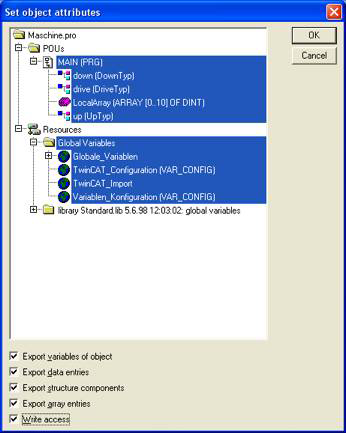
- Click OK to close the Set object attributes dialog, and then click OK again to close the Options window.
- Choose from the menu bar. The system will rebuild the project, generating a symbol file that contains the desired POUs and Global Variables .