Note: These
instructions only apply to installing a softkey license for
InduSoft Web
Studio. To install a license for CEView, see
Installing or Upgrading a CEView License (Locally) or
Installing or Upgrading a CEView License (Remotely).
Also, you must have Administrator privileges on the computer on which you are installing or modifying a softkey license.
To install a new softkey license for InduSoft Web Studio:
- Install InduSoft Web Studio according to the instructions provided earlier in this chapter.
- Launch the Protection Manager by choosing .
- Select Softkey in
the Protection Type group,
and then click Check.
Figure 1. Protection Manager: Softkey
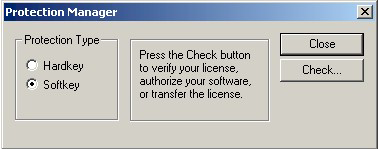
Note: If you already have a hardkey license installed on your computer, then you will be asked to confirm the change of protection type.The Softkey Settings dialog displays:
- If you already have a valid InduSoft Web Studio softkey license installed, then the current license settings display.
- If you have not previously installed a license on
your computer, then the Status
text box displays a "License not found" message.
Figure 2. Checking the Softkey Settings
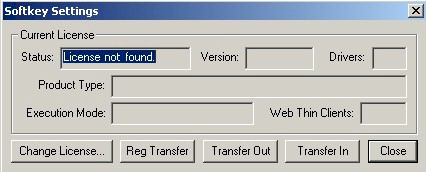
- Click the Change License button on the Softkey Settings dialog.
- When the Change
License – Softkey dialog displays, copy the code information
from the Site Code text box and
send it to your software vendor.
Figure 3. Change License: Softkey
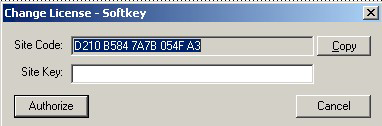
Your software vendor will send back a Site Key that matches this Site Code. Type the Site Key into the Site Key field of the Change License – Softkey dialog and then click the Authorize button.
You will be prompted to confirm the operation. If the program accepts (validates) your Site Key, the following message displays:
Figure 4. Successful Site Key Installation
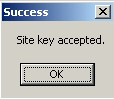
Note: If your new Site Key is not valid, an error message displays. If this happens, double-check that you entered the site key correctly. If you entered the key correctly and still receive an error message, contact your software vendor for assistance. - Close the Protection Manager and run IWS.