- Click the Tasks tab, and right-click the
Trend folder. Double-click
the applicable Trend.
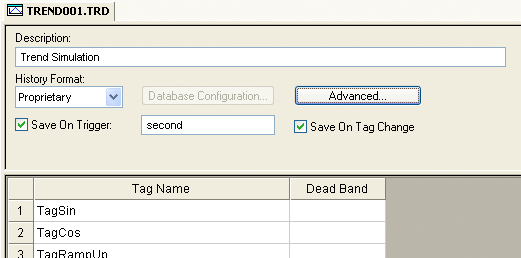
- Click the arrow to the right of the History Format field. Select Database.
- Click the Database Configuration button. This opens the Database Configuration dialog. Enter the applicable data in this window. Click OK when you are finished.
- Click the File drop-down menu, then click Save to save the changes to the Trend.
Trend Table on a Relational Database
The fields saved in the History Trend are described
in the following table:
| Field Name | Data Type | Remarks |
|---|---|---|
| Time_Stamp | TimeStamp | TimeStamp (Date and Time) when the data was saved. |
| <TagName> | Integer or Real (depending on the tag type) | IWS will create one field (column) in the database for each tag configured in the Trend worksheet. |