Note: These
instructions only apply to upgrading a hardkey license for
InduSoft Web
Studio. To upgrade a license for CEView, see
Installing or Upgrading a CEView License (Locally) or
Installing or Upgrading a CEView License (Remotely).
To upgrade your current hardkey license for
InduSoft Web
Studio:
- Close all IWS development and runtime modules and then exit the application.
- Make sure the hardkey is connected to the parallel port (LPT1) or USB interface on the computer where you installed InduSoft Web Studio.
- Choose to launch the Protection Manager.
- When the Protection
Manager dialog displays, select Hardkey in the Protection Type section and then click
Check.
Figure 1. Protection Manager: Select Hardkey
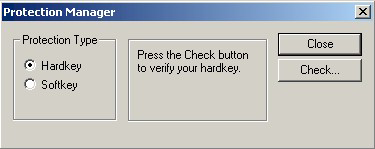
- If you do not have a valid hardkey connected to the
computer's parallel port (LPT1) or USB interface, the following
error message displays:
Figure 2. No Hardkey
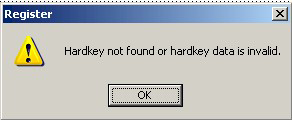
- If you do have a valid hardkey connected to the
computer's parallel port (LPT1) or USB interface, the Hardkey Settings dialog displays, which
contains the current license settings recorded on the hardkey.
Figure 3. Checking the Hardkey Settings
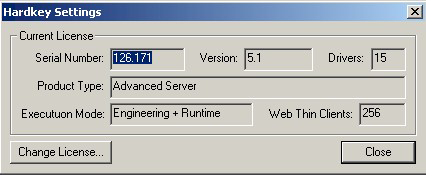
- If you do not have a valid hardkey connected to the
computer's parallel port (LPT1) or USB interface, the following
error message displays:
- Click the Change
License button to open the Change License – Hardkey dialog:
Figure 4. Change License Dialog
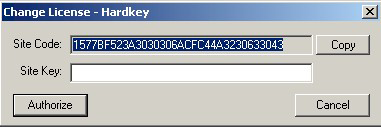
- Copy the code from the Site Code text box and send it to your software vendor.
- Your software vendor should send back a Site Key to
match the Site Code. Type this site key into the Site Key field of the Change License – Hardkey dialog and then
click the Authorize button.
You will be prompted to confirm the operation. If the program accepts (validates) your site key, the following message displays:
Figure 5. Register: Successful Completion
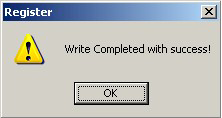
Note: If your new Site Key is not valid, an error message displays. If this happens, double-check that you entered the Site Key correctly. If you entered the key correctly and still receive an error message, contact your software vendor for assistance.
You can upgrade any license setting (ProductType, Execution Mode, or Number of Thin Clients) simultaneously supported by the server, or upgrade the software version that is being supported currently. The upgrade cost will depend on your current license settings and the settings of the upgrade license.