1. Close Internet Explorer, if it is still running. You are also advised to close any programs and save any work you have in progress.
2. Double Click the WebAccess Setup.exe icon on your Desktop.
![]()
3. The "Open File Security Warning" appears (figure 2.6) if you have user privileges to install software. Select Run.
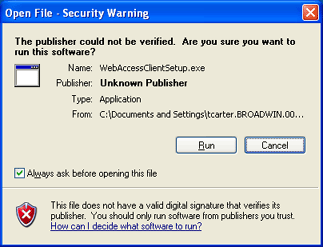
Figure 2.6 - Open File Security - select Run.
Windows 98 - All Users can Install and Run Client
Windows 2000, Vista, XP, 2003 - Must be a Power User to Install and Run Client
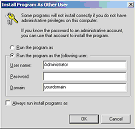
Figure 2.7 - Windows 2000 user without Administrative Privileges
If you are using Windows 2000, Server 2003, Vista or XP, and you see the Dialog Box in figure 2.7, you do not have the security privileges required to install software. Contact your system Administrator or logout, then log in as either a Power User or Administrator.
For more information about Security required to Install and Run the Client see Troubleshooting Section: Determine User's Security Privileges
4.
The Install Shield will run automatically (unless you hit
cancel).
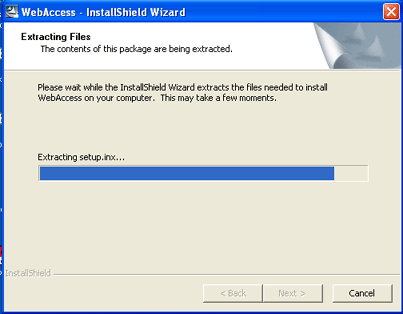
Figure 2.8a - Install Shield Wizard
4. The dialog boxes shown in Figure 2.8a and 2.8b may appear and disappear very quickly if you have a fast PC.
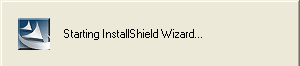
Figure 2.8b - Starting Install Shield Wizard

Figure 2.9 - Welcome to the InstallSheild
5. Welcome to Setup: Select Next>.
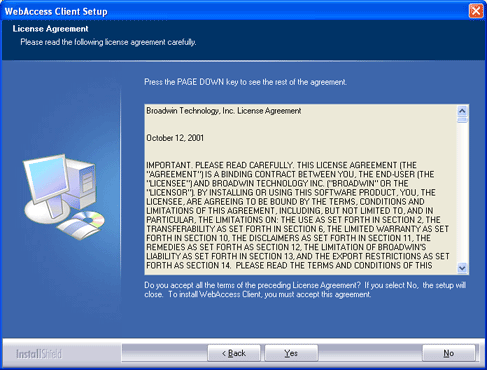
Figure 2.9 - License Agreement
6.
License Agreement: Select Yes.
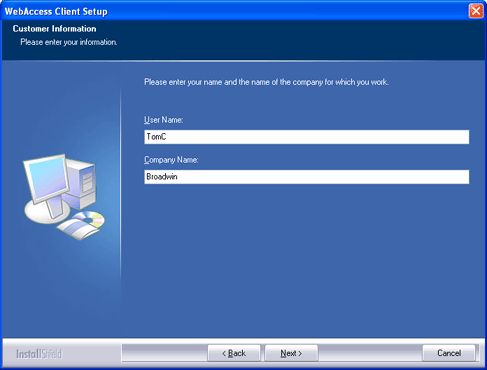
Figure 2.10 - Customer Information
7.
Customer Information:
Enter User Name and Company and select Next >.

Figure 2.11 - Destination Folder to install WebAccess Client
8. Destination Folder: Select Next >.
We recommend you accept the default folder to install WebAccess. Drive:\WebAccess\Client. For example C:\WebAccess\Client
9. Client Plug-in software installs to the Destination Folder.

10. The Setup adjusts security settings of the Client Folder.
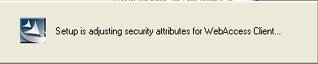
If you get the Locked File error, please see Locked File Detected trying to Install Client in the Appendix.
11. Finish - Restart Your Computer sometimes required.
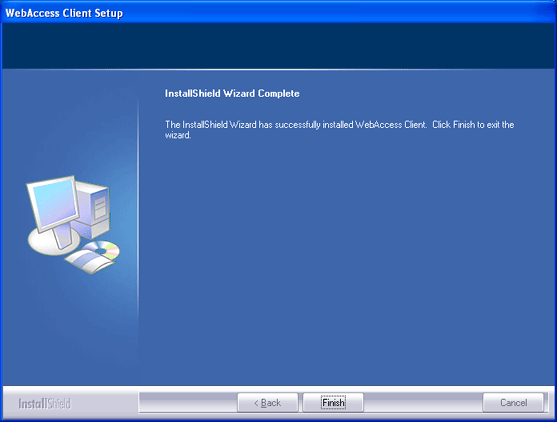
Sometimes,
you must restart your computer. The reason you would be required to
restart your computer is if a DLL or other program object was in
use by another program that needed to be replaced by WebAccess;
this sometimes happens with older versions of Windows (e.g. 98,
2000) or older service packs. If all items are copied without a
conflict with another program, then you will not be prompted you to
restart and you don't have to restart.
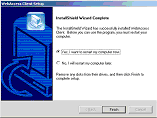
Figure 2.12 - Restart Your computer?
If you are prompted to restart your computer, and you know your password to logon to your computer, select "Yes, I want to restart my computer now."
11. Select Finish.
12. Restart Internet Explorer and start WebAccess VIEW.
For information about installing Project Node software or SCADA Node software installation, please refer to the Installation Guide on the WebAccess CD or on the web at http://www.broadwin.com/Manual/InstallGuide/InstallGuide.htm