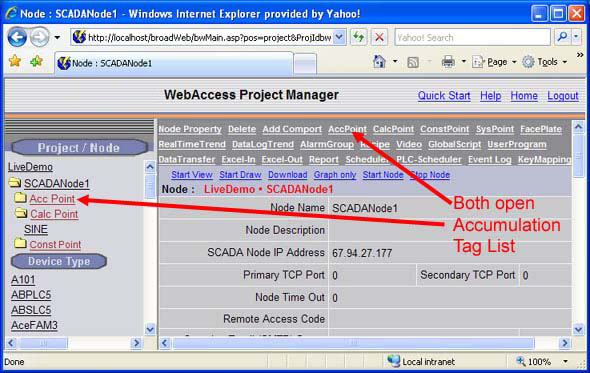
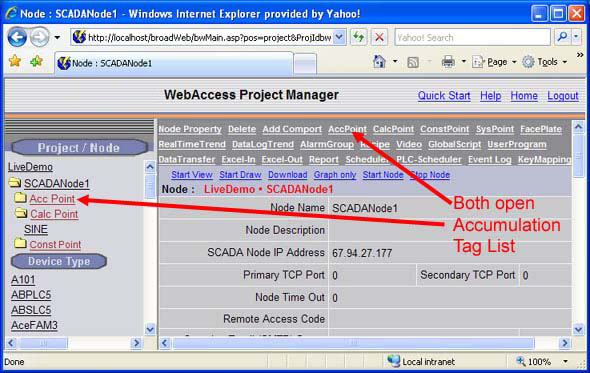
Figure B8 - Configuration Manager - Add new Accumulation Point.
1.
Select the SCADAnode ![]() .
.
2.
Select AccPoint ![]() from the main Frame (figure B.8).
from the main Frame (figure B.8).
3. Accumulation Point List appears.
4.
Select Add Accumulation Point. ![]()
5. Enter Tag Name. For Example, type: TIMER
6. Enter Description. For Example, type: SINE function input
7. Enter Source Tag Name. For Example, type: SPEED
8. Enter High Span. For Example, type: 3600
9. Enter Output High Limit. For Example, type: 3600
10. Enter Value Limit (Reset Limit). For Example, type: 3599
11. Press Submit
Button. ![]()
Check to see that there is a Constant Point named SPEED. If not, go back to STEP 2 - Configuration Manager to Add Constant Point named SPEED so the Accumulation Tag and Calculation Tag will work.
Remember to Download and Restart your SCADA node after you are done adding points in order to see your changes. This was covered earlier in Step 2 - Configuration Manager.
Please refer to 2.2.4 - Download to remote SCADA node on how to Download your database changes to a SCADA node.
Please refer to 2.2.5 - Stop and Start a remote SCADA node on how to Start and Stop a Remote SCADA Node.