Internet Explorer shortcuts are pointers to web locations. They can be a web address shortcut file (with the extension .url), an address icon from the Address box, or an item from the Favorites menu.
You can use Internet Explorer shortcuts in a number of ways in Proficy Portal. You can drag and drop shortcuts to create Weblinks, Hyperlinks, Web Controls, and WebSources.
Select and drag Internet Explorer shortcuts from:
The Internet Explorer Favorites menu. In the Internet Explorer window, from the Favorites menu, choose the shortcut and drag it onto the Proficy Portal window. If you are unsure of how to access Favorites in Internet Explorer, refer to the Internet Explorer online help for assistance.
The Internet Explorer Address box. Select the icon beside the web address (URL) in the Address box and drag it onto the Proficy Portal window (as shown in the following).
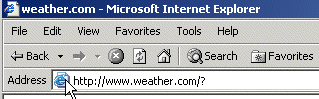
A web address shortcut file (for example, a shortcut to a specific URL on your desktop). Click the icon from a Windows Explorer window or your desktop onto the Proficy Portal window. These files have a .url extension.
When you drag and drop a shortcut on a folder on the Displays tab, you are prompted to create a Weblink. For more information, see Creating a Web Link.
When you drag and drop a shortcut onto a display, you are prompted to create either a Hyperlink or a Web Control. If, however, the shortcut's web address contains a query, you will be prompted to save the shortcut as a WebSource (after choosing a Hyperlink or Web Control object). For example, a web site that provides a weather forecast for a local area based on the zip code entered, would have a web address that contains a query, and might look something like the following:
http://www.weather.com/local?ZipCode=02201
When you save this kind of shortcut as a WebSource, all the query parameters in the web address are also saved. For more information on WebSources, see WebSources.
NOTE: If you (or the role you belong to) has not been given the appropriate permission, you will not be prompted to create a WebSource when a parameterized URL is dragged and dropped.