The Change Management client is included on the Proficy Machine Edition CD.
Start the Machine Edition installation.
A Select Product dialog box opens.
Select Change Management.

Continue with the installation until the Proficy Machine Edition Setup screen opens.
Consult Proficy Machine Edition documentation for details.
(If a list of support product modules displays that includes CIMPLICITY HMI) Make sure that CIMPLICITY HMI is not selected.
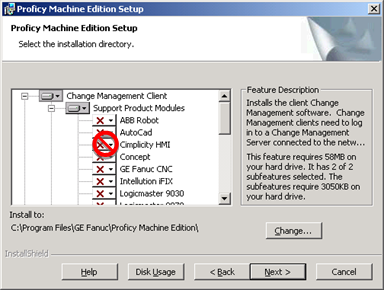
Continue with the Change Management client installation.
Consult Proficy Machine Edition documentation for details.
Result: When the installation is complete:
![]() A Change Management
client icon will display in the Workbench left pane.
A Change Management
client icon will display in the Workbench left pane.
![]() Proficy Machine Edition and Scheduler will be listed on the Windows Start menu.
Proficy Machine Edition and Scheduler will be listed on the Windows Start menu.
|
Proficy Change Management client. |