Do one of the following.
![]() Click Computer>Properties on
the Workbench menu bar.
Click Computer>Properties on
the Workbench menu bar.
![]() Click the button
Click the button ![]() on the Workbench toolbar.
on the Workbench toolbar.
The Computer Properties dialog box opens.
Enter specifications as follows.
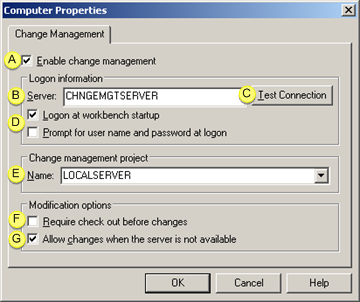
|
Enable Change Management. |
|
|
Server. |
|
|
Test Connection |
|
|
Logon at Workbench startup/Prompt for username and password at startup. |
|
|
Name (Change Management project). |
|
|
Require checkout before changes |
|
|
Allow changes when the server is not available. |
|
Enable Change Management |
Do one of the following.
|
Check |
Enables Change Management for the computer. This will apply to every open Workbench on the computer. |
|
Clear |
Change Management is not enabled for the computer. Note: This does not affect enabling Change Management for a CIMPLICITY project. |
|
Server |
Name of the Change Management server.
|
Test connection |
Click to confirm that the Change Management server is available and can connect to the project.
Click to confirm that the Change Management server is available and can connect to the project.
A Change Management Logon dialog box opens.
Enter an authorized user name and password.
Results:
One of the following will occur depending on the project/Change Management Server status.
![]() The connection is successful
The connection is successful
A message opens and reports:
The change management server connection test succeeded.
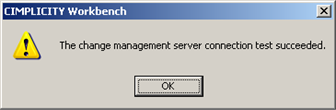
![]() The connection fails.
The connection fails.
A message opens and reports:
Unable to connect to change management server <Change Management server> with user <User Name>. Server unreachable or not found.
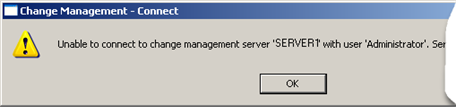
If the connection failed, check with the Change Management system administrator to correct the problem.
|
Logon at Workbench startup/Prompt for username and password at startup |
Checking either or both Logon at Workbench startup/Prompt for username and password at startup determines the following.
|
Logon at Workbench startup |
Prompt for username and password |
Result |
|
X |
|
If the Proficy CIMPLICITY log on credentials are the the same as the Proficy Change Management credentials, the computer project is automatically logged onto the Change Management server when the Workbench opens. |
|
X |
X |
|
|
|
X |
|
|
|
|
|
|
Name (Change Management Project) |
The project name used on the Change Management server.
The default name is the name of the local server.
![]() Important: It is strongly recommended that this
name be the same as the local server name.
Important: It is strongly recommended that this
name be the same as the local server name.
|
Require checkout before changes |
Check to require that an item be checked out of Change Management before it can be edited.
![]() Notes
Notes
![]() If an item is not checked out a
Check out dialog box will open when a user attempts to edit an
entity.
If an item is not checked out a
Check out dialog box will open when a user attempts to edit an
entity.
If Require checkout before changes is:
|
An authorized user must enter a valid Proficy Change Management ID/password in order to edit (or save) the selected item. |
|
|
Clear |
An authorized Proficy Change Management user can cancel the checkout and edit the selected item. |
![]() Enabling this feature provides the
highest level of integration with Change Management.
Enabling this feature provides the
highest level of integration with Change Management.
![]() If the checkout is cancelled a
message opens reporting that:
If the checkout is cancelled a
message opens reporting that:
You are required to check out the configuration before you can modify it.
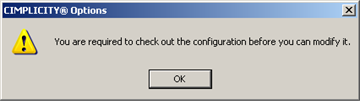
|
Allow changes when the server is not available |
Check to allow changes when the Change Management server is not available.
![]() Important: If this feature is checked make sure
a Project Compare is performed when the Change Management server is
available. The report will aid you to check modified entities into
the Proficy Change Management server so they will not be lost.
Important: If this feature is checked make sure
a Project Compare is performed when the Change Management server is
available. The report will aid you to check modified entities into
the Proficy Change Management server so they will not be lost.
Click
Result
![]() If the
Computer project has already been added to the Change Management
server:
If the
Computer project has already been added to the Change Management
server:
A message opens and reports:
Change Management project <project name> already exists on the Server <Change Management server>. Do you want to replace the project?
Click one of the following.
|
Button |
Description |
|
Yes |
Note: The project (version) that was replaced is still on the Change Management server and can be retrieved, if necessary. |
|
No |
The local project is
|
![]() If the
project is new on the Change Management server:
If the
project is new on the Change Management server:
![]() The Change Management server maps
a place for the Change Management project.
The Change Management server maps
a place for the Change Management project.
![]() The project is now managed.
The project is now managed.
Note: The project or entities in the project that should be managed still need to be added to the Change Management server.
|
About Proficy Change Management. |