|
Text value animation overview |
|
|
Text button text configuration |
|
|
Text object text configuration |
Text Value Animation Overview
You can select text on a text button or a text object or text to:
![]() Display current CIMPLICITY point,
variable and expression values
Display current CIMPLICITY point,
variable and expression values
![]() Set CIMPLICITY point values.
Set CIMPLICITY point values.
|
|
|
The entry options are the same for each.
Text Button Text Configuration
Select Text Button in a Properties dialog box.
Entries in the Display value box direct the animation.

Text Object Text Configuration
Select Text in a Properties dialog box.
Entries in the Display value box direct the animation.
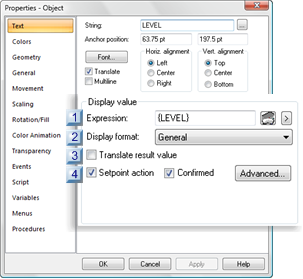
|
Expression |
|
|
Display format |
|
|
Translate result value |
|
|
Setpoint action |
|
A |
An expression can include one or more CIMPLICITY Point IDs combined with logical or arithmetic operators.
|
B |
Display format |
Options for the format that the expression value displays in on the CimEdit screen are available in the Display format drop-down list.
|
Configured |
|
|
General |
|
|
Custom |
|
|
Integer |
|
|
Real |
|
|
Text |
|
|
Time (Absolute) Format |
|
|
Time (Relative) |
Settings that are entered on the General and View tabs in the Point Properties dialog box are used as the display format for point values in CimView, when you select Configured in CimEdit.
A width is specified in the Point Properties dialog box. This specification does not cause a value to be truncated. If the number of characters in the output value is greater than the specified width, or if a width is not given, all characters of the value are printed (subject to the precision specification).
If the number of characters in the output value is less than the specified width, blanks are added to the left or right of the values until the minimum width is reached. The blanks' position depends on whether the flag (for left alignment) is specified. If the width is prefixed with 0, zeros are added until the minimum width is reached.
If you configure a text object using this option's features, make sure that you make the text object long enough to accommodate the anticipated length of the value.
If the number of digits exceeds the GSM_EXPONENT_PRECISION global parameter, then the number is displayed in scientific notation. If GSM_EXPONENT_PRECISION is not defined, the default number of digits is 6. If the number is larger than the precision of the format, it will be rounded in the display. For example, with the default precision:
1234567 displays as 1.23457e+6
7654321 displays as 7.65432e+6
Enter the specification using the standard C language format notation
Enter, in the Width field, the number of characters needed to display the results of the expression evaluation.
Check Zero filled to toggle the leading display of zeros.
Enter, in the Precision field, the number of places to the right of the decimal place that you want displayed.
Enter, in the Width field, the number of characters needed to display the results of the expression evaluation.
Check Zero filled to display leading zeros.
Check Scientific to use scientific notation for the value display.
Enter, in the Max width field, the maximum number of characters needed to display the text string.
Time (Absolute) Format
Interprets the expression as a UNIX absolute time. That is, the value represents the number of seconds since 00:00 GMT on January 1, 1970
Select the Time format you want to display. You can choose to display time, date, or both.
If you choose the YYYY:MM:DD:HH:MM:SS format, you can only display values after 1995:01:01:00:00:00 (January 1, 1995 at 00:00 AM). Values before that date are displayed as ----:--:--:--:--:--.
Time (Relative)
Interprets the expression value as an elapsed time value in seconds.
Select the Time format you want to display. You can choose to display time, date, or both.
![]() Note: If you use a point with Custom
conversion, the EU value of the point is a real (floating point)
number and is best displayed with the General or Real format. These
formats round floating-point numbers, while the Integer format
truncates them.
Note: If you use a point with Custom
conversion, the EU value of the point is a real (floating point)
number and is best displayed with the General or Real format. These
formats round floating-point numbers, while the Integer format
truncates them.
|
Translate result value |
When Translate result value is checked:
![]() Known text values including
literal and enumeration point values will be emitted to a selected
CIMPLICITY Language Mapper file
Known text values including
literal and enumeration point values will be emitted to a selected
CIMPLICITY Language Mapper file
The value can be translated or revised for selected languages in the CIMPLICITY Language Mapper file. The translation or revised text display in CimView when the assigned language is selected.
![]() Setpoint action is disabled.
Setpoint action is disabled.
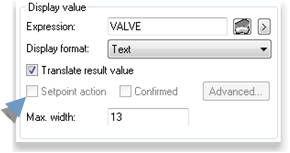
|
D |
Setpoint action |
Setpoint action features are enabled if you enter a single point ID in the Expression field.
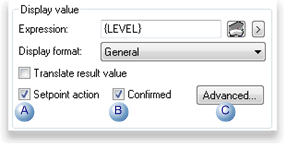
![]() Tip: CimEdit also provides:
Tip: CimEdit also provides:
|
Setpoint actions. |
|
|
Slider action check boxes on the Movement tab in the Properties dialog box. |
|
A |
Setpoint |
A CimView screen user who has the privilege can set the point expression value during runtime.
|
B |
Confirmed |
When Confirmed is checked a confirmation message will display during runtime after the accompanying setpoint action is performed.
|
Advanced |
Opens the Execution Condition dialog box.
|
Execute condition for a text setpoint. |
|
|
Runtime movement and animation. |