Place or select a text object that is on a CimEdit screen.
Open the text's Properties - Object dialog box.
Select the Text tab.
The following options make the text on the button available for translation.

|
String |
|
|
Font |
|
|
Translate |
|
|
Multiline |
|
A |
Text that will display on the CimView screen and can be translated into selected languages.
|
B |
Opens the Font dialog box to select the font, style and size for this string in the CimEdit/CimView screen.
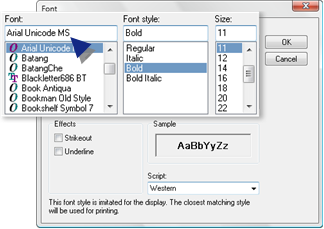
![]() Important: Select a font
that will accommodate the characters for the translated languages.
For example, Arial Unicode MS is a very complete Unicode font.
Important: Select a font
that will accommodate the characters for the translated languages.
For example, Arial Unicode MS is a very complete Unicode font.
|
C |
Checked makes this string available for translation.
|
Default |
Checked |
|
D |
Multiline is checked by default when you create a new text entry.
Options are:
Clear Multiline
Enter text in the String field.
Check Multiline
Do the following.
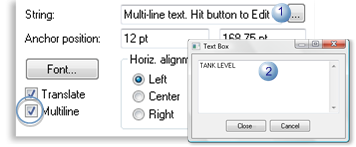
|
1 |
Click the button to the right of the String field. |
|
2 |
Enter the text in the Text Box. |
Click or .
![]() Note: If you want to emit this text selection
(or selections) to a CimEdit translation file before you make other
text selections, go to Step 2.2. Otherwise, continue with the Step
2.1 options.
Note: If you want to emit this text selection
(or selections) to a CimEdit translation file before you make other
text selections, go to Step 2.2. Otherwise, continue with the Step
2.1 options.
Result: The text string is available to be emitted to the translation file .
|
Text strings in CimEdit. |
|
|
Step 2.1. Select text strings on CimEdit screens. |