Create or select a text object; the object will display animated text during runtime.
Open the Properties - Object dialog box.
Open the Expression List Attribute Animation dialog box.
The following options make animated text available for translation.
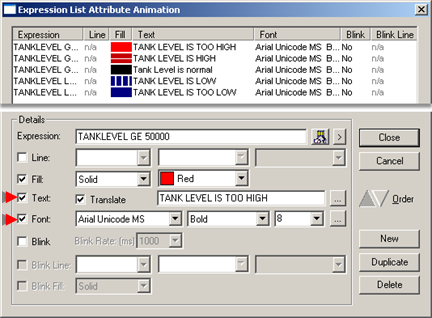
|
Option |
Description |
|||
|
Text |
Translate |
Checked makes the string available for translation. |
||
|
|
|
Default |
Clear |
|
|
|
String |
Displays then the expression evaluates to True. |
||
|
|
|
Opens a Text box, in which you can enter a longer string. Your entry will display in the Text String field when you close the Text box. You can scroll to see the entire entry. |
||
|
Font |
Selections are.
Note: If you make the text available for translation make sure that the selected font accommodates the languages in which the string will display. Arial UNICODE MS can display all languages. |
|||
|
|
|
Opens the Font dialog box, in which you can select the font, type and size. Your selections will display in the Font fields when you close the Font dialog box. |
||
![]() Note: If you want to omit this text selection
(or selections) to a CimEdit translation file before you make other
text selections, go to Step 2.2. Otherwise, continue with the Step
2.1 options.
Note: If you want to omit this text selection
(or selections) to a CimEdit translation file before you make other
text selections, go to Step 2.2. Otherwise, continue with the Step
2.1 options.
Result: The text that is checked for translation is available to be emitted to the selected translation file. The text for each expression will display on a single line in the translation file .
|
Animated text in CimEdit. |
|
|
Step 2.1. Select text strings on CimEdit screens. |