Alarms can be configured to display with messages and other information about the state of CNC's in your production facility.
|
CNC pre-configured alarm types. |
|
|
CNC pre-configured alarm class. |
|
|
Alarm settings. |
CNC pre-configured alarm types
When you initially install the HMI for CNC software on your PC, three alarm types are automatically configured and added to the Alarms list.
The three pre-configured CNC alarm types are:
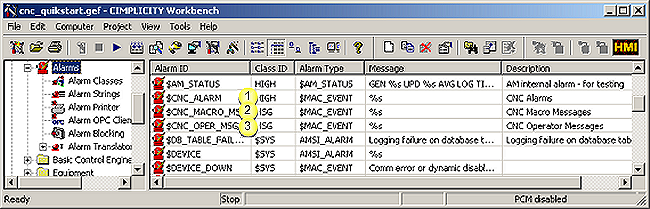
|
|
Item |
Description |
|
1 |
CNC Alarms |
Displays if the CNC is in an alarm state. |
|
2 |
CNC Macro Messages |
A CNC Macro Message alerts an operator to a situation that is worth noting. The message can simply be to let the operator know that something is happening, or to remind the operator that an action must be taken. Macro Messages are developed by the Machine Tool Builder and are programmed in Macro B or Macro Executor. |
|
3 |
CNC Operator Messages |
Alerts an operator to a situation that is worth noting. The message can simply be to let the operator know that something is happening, or to remind the operator that an action must be taken. Operator Messages are developed by the Machine Tool Builder and are programmed in CNC Ladder and are generated by setting PMC A Bits. The Alarm Class ID is always MSG, but will still show a state of ALARM in the Alarm Viewer. Once the operator acknowledges the message, the state will display as NORMAL. |
CNC pre-configured alarm class
By default CNC alarms use the following alarm classes.
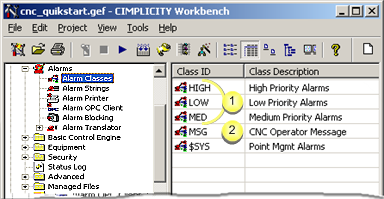
|
1 |
Commonly used default classes. |
|
|
|
Class |
Indicates a: |
|
|
HIGH |
Serious condition that requires immediate attention. |
|
|
MED |
Moderate condition that requires attention. |
|
|
LOW |
Lesser condition that may require attention. |
|
2 |
MSG |
Pre-configured CNC alarm class for a CNC operator message. |
Alarm settings
CNC alarms can be created and configured the same as other CIMPLICITY alarms.
The following topics provide detailed descriptions of CIMPLICITY alarms.
|
Create new alarms. |
|
|
Change settings for CNC alarms. |
|
|
Modify alarm routing. |
|
|
Modify alarm options. |
|
|
Configure alarm classes. |
|
Step 7. Configure and view CNC alarms. |