Each point you create in your project has a unique Point ID.
|
Allowed entries when naming points. |
|
|
Reserved words when naming points. |
|
|
Reserved characters when naming points. |
|
|
Rename points. |
|
|
Duplicate points. |
|
|
Qualified points. |
Allowed entries when naming points
A Point ID may contain:
![]() Up to 32 characters.
Up to 32 characters.
![]() Any combination of upper-case
letters and numbers.
Any combination of upper-case
letters and numbers.
![]() Special characters, with some
restrictions.
Special characters, with some
restrictions.
Reserved words when naming points
The following are reserved words in CIMPLICITY software. Avoid using these words for Point ID's.
|
A1 |
A2 |
AH1 |
|
AH2 |
AL |
AL1 |
|
AL2 |
ALARM |
ALARM_HIGH |
|
ALARM_LOW |
ALARM_NOT_ACKED |
ANA |
|
AND |
BAND |
BNOT |
|
BOR |
BXOR |
EQ |
|
EU_CONV |
GE |
GT |
|
LE |
LT |
NE |
|
NOT |
OR |
SQR |
|
WARNING |
WARNING_HIGH |
WARNING_LOW |
|
XOR |
|
|
If, however, you do use a reserved word for a Point ID and you include such a Point ID in a point expression or equation, you must enclose the Point ID in single quotes.
Reserved characters when naming points
![]() Important: The following guidelines are intended
for backward compatibility with previous CIMPLICITY releases.
Important: The following guidelines are intended
for backward compatibility with previous CIMPLICITY releases.
However, in order to prevent ambiguity with other character uses in CIMPLICITY (e.g. characters in expressions and areas that include file system names) it is recommended that you construct point names for new projects as follows.
Begin with an alphabetic character or underscore.
Continue with alphabetic characters, underscores and/or numbers.
![]() Guidelines for reserved
characters in Point IDs include:
Guidelines for reserved
characters in Point IDs include:
|
Do not use |
| $ Brackets { } [ ] |
|
Avoid using |
+ * ? \ / [ ] < > " : ( ) The Expression Editor and other software can misinterpret these. |
|
Use carefully |
Any other special character (such as #, %, etc.) on the keyboard. A Point ID that starts with a number 0-9. You must enclose the Point ID in single quotes when used in a point expression or equation. The @ character is invalid if it is the first character in the Point ID. |
|
Use freely |
The underscore character _ The period . |
Rename points
Right-click a point in the Workbench right pane.
Select Rename... on the Popup menu.
A Rename dialog box opens. The current point name is in the Rename field.
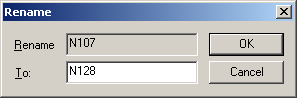
Enter a new name in the To field.
Click OK.
Result: CIMPLICITY renames the point and updates all references to the Point ID.
![]() Important: A point may be renamed only if the
current point count is less than the licensed point count. Contact
your CIMPLICITY
representative if you need to increase your licensed point count.
Important: A point may be renamed only if the
current point count is less than the licensed point count. Contact
your CIMPLICITY
representative if you need to increase your licensed point count.
Duplicate points
You can speed up point configuration by duplicating existing points, then making any necessary changes.
Right-click a point in the Workbench right pane.
Select Duplicate on the popup menu.
A Duplicate dialog box opens.
Do one of the following:
|
For a: |
Enter a new: |
|
Device point |
Point ID and select the Device ID.
|
|
Virtual point |
Point ID.
|
Click .
Result: The point's Properties dialog box opens. Configuration from the duplicated point is applied.
Qualified points
Qualified points enable you to identify precisely what point should be used for a specific project.
Qualified point names can be:
![]() Prefaced as follows:
Prefaced as follows:
|
Preface type |
Example |
|
\\<Project name>\ |
\\MYPROJ\MYPOINT |
|
\\<Server name on which the project is running>\ |
\\SERVER1\MYPOINT |
|
\\<IP address of the project's server>\ |
\\111.36.2.13\MYPOINT |
![]() Used wherever you can enter a
point ID, including:
Used wherever you can enter a
point ID, including:
|
Alarm Viewer (OCX control)) |
|
|
Alarm Viewer (Stand-alone) |
|
|
CimEdit/CimView |
|
|
Data logging |
|
|
Recipes |
|
|
SPC |
|
|
Trending |
|
Point Technical Reference. |