![]() Note: This functionality
is available when either History or
Active and History is selected as the
Job Type.
Note: This functionality
is available when either History or
Active and History is selected as the
Job Type.
Select the jobs you want to redirect.
Click .
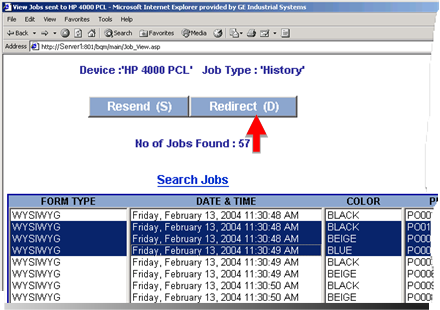
A page opens that enables you to review what jobs were selected and make selections as follows.
Fields are:
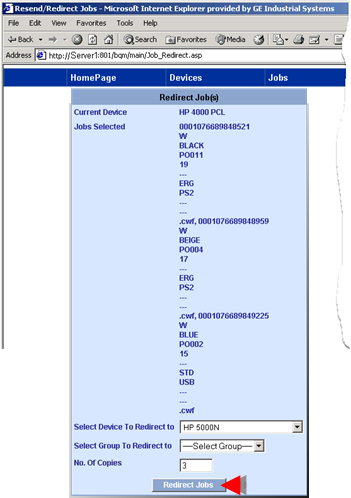
|
Field |
Description |
|
|
Current Device |
Read-only |
The device that previously sent the jobs, will resend them |
|
Jobs Selected |
Read-only |
List of jobs that are selected to be resent. |
|
Select Device to Redirect to |
Read/Write |
A single device that will print the jobs. |
|
Select Group to Redirect to |
Read/Write |
The Broadcast device group that will print the jobs. The primary or secondary device will print the jobs depending on which is the active printer when the jobs are sent. |
|
|
Note: A device and/or a group can be selected. |
|
|
No. Of Copies |
Read/Write |
Number of copies of each form that should be printed. |
Click .
A message asks you to confirm that the jobs should be redirected.
Click .
The jobs are redirected to the selected devices/device groups.
Broadcast Queue Manager reports when the jobs are redirected.
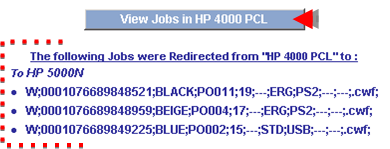
Do one of the following.
![]() Click to continue working with the list of history
jobs or select another menu option.
Click to continue working with the list of history
jobs or select another menu option.
![]() Select any option on the Broadcast
Queue Manager menu bar.
Select any option on the Broadcast
Queue Manager menu bar.
Result: The jobs have been redirected and the page you select opens.
![]() Note: The number of copies printed for a form
that display on the Print Options tab in the Form Properties dialog
box when you open the form's history file reflects the number of
copies originally specified in the either of four BCO function
blocks.
Note: The number of copies printed for a form
that display on the Print Options tab in the Form Properties dialog
box when you open the form's history file reflects the number of
copies originally specified in the either of four BCO function
blocks.
|
Broadcast Form |
|
|
Send Form to Device |
|
|
Send WYSIWYG Form |
|
|
Send WYSIWYG Form By Variable |
The number entered in the Broadcast Queue Manager is not recorded.
![]() Option 4.2.2. Search for history
jobs.
Option 4.2.2. Search for history
jobs.