History jobs are Broadcast jobs that have been processed and are in the History queue.
|
Select search criteria for history jobs. |
|
|
Use the history jobs search results. |
Select search criteria for history jobs.
Search criteria options are as follows.
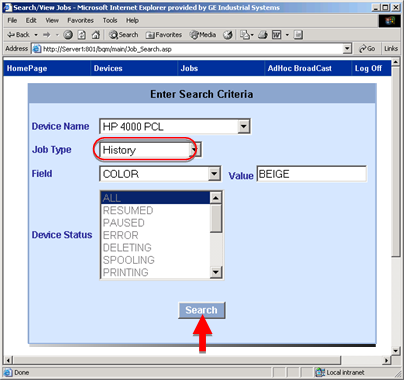
|
Option |
Description |
|
|
Device Name |
List of devices available to the IIS server. |
|
|
Job Type |
Selections are: |
|
|
|
Active |
Broadcast jobs that are in the selected device's active queue. |
|
|
History |
Broadcast jobs that have been processed and are in the History queue. |
|
|
|
Note: Select History to filter history jobs only. |
|
|
Active and History |
All the jobs in the Active and History queues that have been sent to the selected device. |
|
|
Archived |
All of the jobs that have been archived for the selected device. |
|
Field |
All the Tracker attributes configured in the genfld.cfg file as generic fields for the Broadcast are listed in the drop down list. Note: If you do not make a selection all of the jobs that are in the selected Device Status will be listed on the BQM report page. |
|
|
Value |
(Required if you selected a field) value of the selected field as criterion for searching the jobs. |
|
|
Device Status |
Disabled when History is selected. |
|
Click Search.
Broadcast Queue Manager displays the results.
Use the history jobs search results.
Features are as follows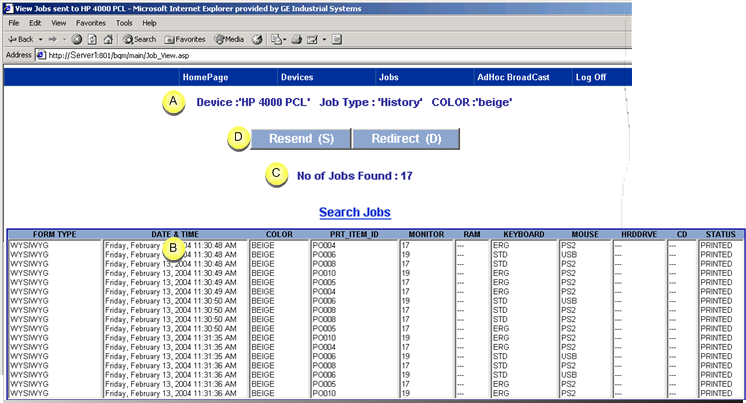
|
Review of search selections. |
|||
|
Forms that fulfill the selection requirements are listed from oldest (top of list) to newest. |
|||
|
|
Listed data includes the:
Note: The printer status is always PRINTED for history jobs.
|
||
|
Number of jobs found that match your criteria. |
|||
|
Buttons let you control the status of selected forms as follows. |
|||
|
|
Resend |
Resends selected jobs. |
|
|
|
Redirect |
Redirects selected jobs. |
|
Note: Use the Ctrl or Shift key to select multiple jobs.
|
Step 4.2. View/Search Jobs in the Broadcast Queue Manager UI. |