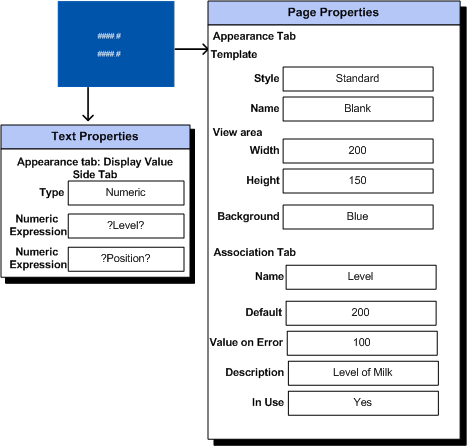
You can configure and save a Super Genie as a normal graphics page. This means that when you use the Super Genie you do not need to define a Genie to call it, and instead can use any graphics object.
Note: If you configure a Super Genie in this way and name the page with an ! prefix to hide it, you need to select List System Pages from the Graphics Builder Options menu to show the page with the other pages, so you can then select it and edit the page.
To create a new Super Genie page:
Note: When creating a Super Genie, if you reference an association that has not been defined on the Page Properties - Associations tab, it will be assumed to be an association type substitution with no Default, Value on error, or Description. You will need to define the Default, Value on error, and add a Description (if necessary) directly in the associations tab.
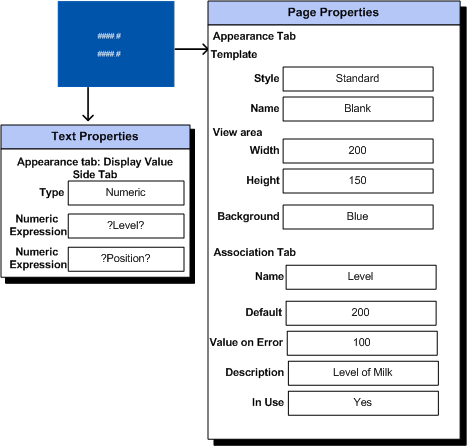
In the example above there are two numeric expressions on the Super Genie page. When configuring the Super Genie the association name Level was added directly to the page properties- associations tab. The other association name Position will be passed to it at runtime using an Ass() Cicode function.
See Also