Starting the communication |
  |
Now you have to connect the CE panel to the PC with a null modem cable.
PC:The interface configured in Activesync
CE:The interface configured in Remnet
|
|
|
Activesync only accepts a real null modem cable! Below you see the pin assignment of a null modem cable: |
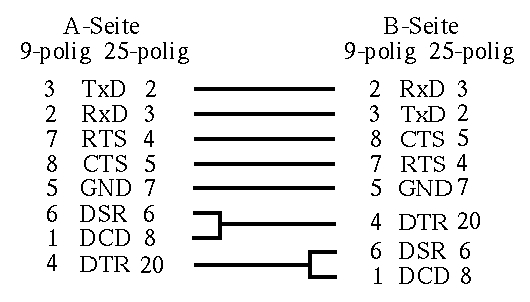
Now start the program \windows\reppllog.exe on the CE device.
|
|
|
If you using CE do not start /windows/remnet.exe! You always have to work with the program Repllog. |
As soon as the icon in the status bar on the PC becomes green, the connection is established! In the open window you now can reject the partnership and log on the panel as a guest.
With File > Search in the Activesync program you now can directly access the CE device, create directories, copy files to and from, etc.
Files like for instance the zenOn.ini cannot be opened directly on the CE device.
i.e. you have to copy the file to the PC, edit it there and then copy it back. On copying back the message about converting files is usual and can be ignored. This converting is necessary for some files, e.g. Office files. (PocketWord, PocketAccess)
With this Activesync connection you now can copy the Transport Service to the CE panel using the CE Runtime Update Tool. Please refer to the Update CE tutorial on how to further proceed.