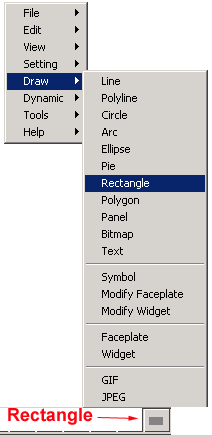
There are three options for drawing a Rectangle: OUTLINE, FILL and ROUND.
The default option is OUTLINE with Square corners. Once you select FILL, all subsequent Rectangles will be drawn filled with color until you select OUTLINE.
ROUND draws a rectangle with Rounded corners that can be in either Outline or Fill. You must select ROUND each time you want to draw a rounded cornered rectangle.
Rectangles can be animated to fill with color, change color, change size, move and display frames.
Draw a Round-cornered Filled Rectangle
Animate to Fill with Color (Dynamic Fill)
1. Start DRAW
2. Open a the display that will hold the animated Frame.
File -> Open DRW
Select the name of your DRW.
Optionally, you can create a new graphic with File -> New.
3. Draw a Rectangle with default settings.
3a. Right Click -> Draw -> Rectangle
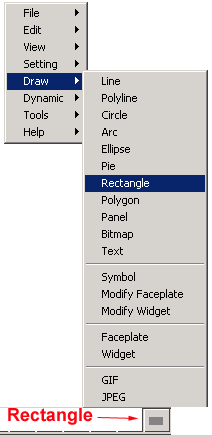
Alternatively, you could use the Draw Rectangle Icon on the lower toolbar.
3b. Select first corner with a left click of the mouse.
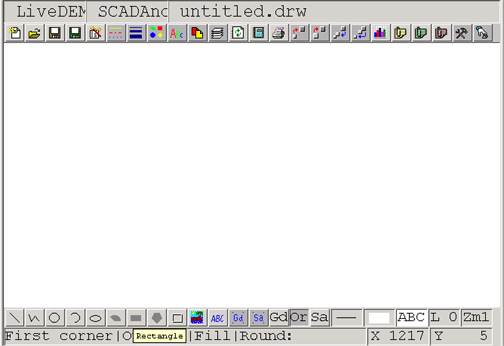
3c. Stretch the rectangle by moving the mouse.
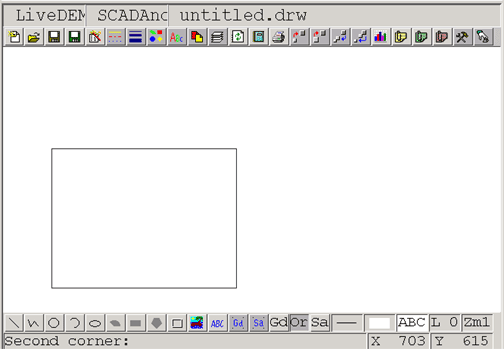
3d. Select the opposing corner with a left click of the mouse.
4. Draw Round-cornered Filled Rectangle.
4a. Optionally, Select Brush Color icon from Top Toolbar.
4b. Optionally, select a color that contrasts with background of the graphic from the color palette.

4c. Select OK to close the Color Palette.
4d. Select the
Rectangle Icon ![]() from the Lower Toolbar.
from the Lower Toolbar.
4e. Select ROUND from the lower Command Line Prompt.
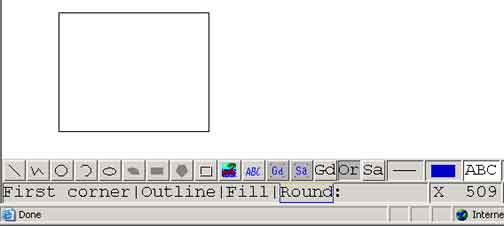
4f. Select FILL from the lower Command Line Prompt.
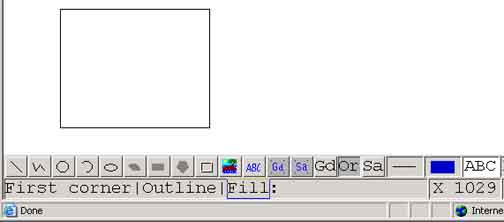
4g. Draw the first corner by left clicking with the mouse in the graphic.
4h. Draw the opposing second corner by left clicking with the mouse.
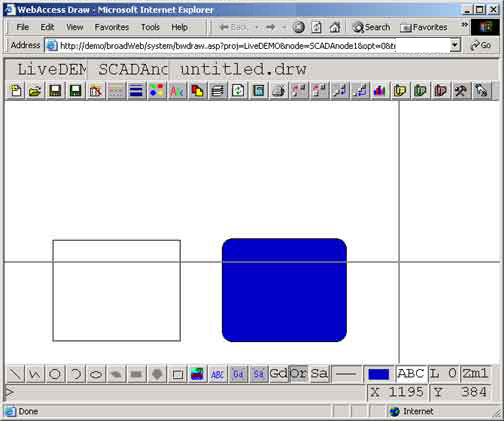
4i. De-select the rectangle by clicking anywhere else on the graphic to show the rounded corners of the filled Rectangle.
5a. Select the either rectangle by left clicking on the edge (the outline). You cannot select a rectangle by clicking the center.
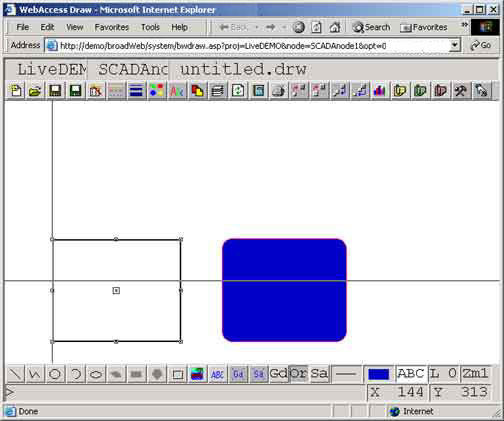
Handles should appear around the rectangle if selected.
5b. Right Click -> Edit -> Modify Attributes -> Line Color.
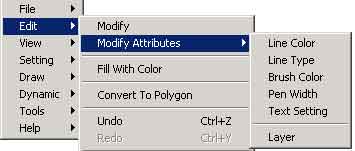
5c. Select a color form the Color Palette (for example red).
5d. Select OK to close the Color Palette.
This will change the outline color.
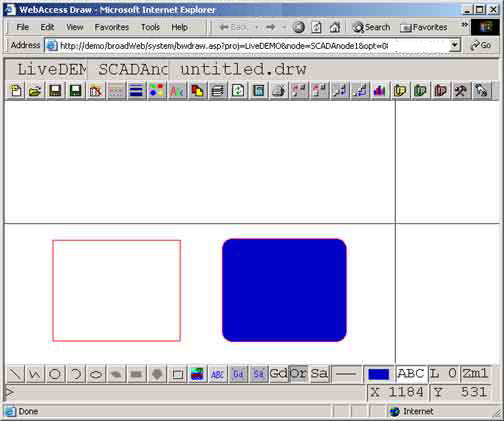
5a. Select the FILLED rectangle by left clicking on the edge (the outline). You cannot select a rectangle by clicking the center. Handles should appear around the rectangle if selected.
5b. Right Click -> Edit -> Modify Attributes -> Brush Color.
5c. Select a color from the Color Palette (for example Green).
5d. Select OK to close the Color Palette.
This will change the Fill color.
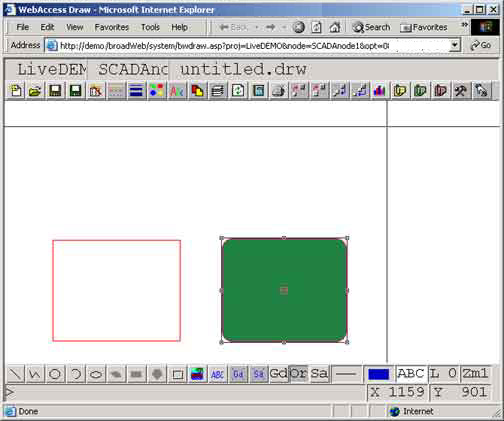
13. Save the BGR and DRW.
.