
Save All ViewDAQ Groups is the easiest to use and understand. It saves every opened window in the display group you are using or in a new display group by entering a new name for the group.
If you have multiple display groups opened, but want to save them all into one particular display group, execute the Save All ViewDAQ Groups from a window that is part of the display group you want all the windows added to. Alternatively, you can type that name in the Group File Dialog Box.
Note - these commands are available in ViewDAQ, not web browser VIEW.
To create, modify or copy a new ViewDAQ Display Group:
1. Login as a User with ViewDAQ security level=127 (admin has this level).
2. Open and position the Multiple ViewDAQ Windows as desired. Double Click the Taskbar Icon to open a new ViewDAQ window or use Open ViewDAQ from menu bar. Open the appropriate Graphic Display in each.
3. Use Style Options and Window Options to hide menu bars, toolbars, etc.
4. Optionally, use ViewDAQ Options to define exit password level, give new titles and individual names to the windows.
5. Select from the menu bar File-> Save ViewDAQ –> Save All ViewDAQ Groups. (Or Right Click Menu -> Save ViewDAQ –> Save All ViewDAQ).

Figure 15.40 Save All ViewDAQs
6. Enter the Name for your Display Group in the popup Dialog Box.
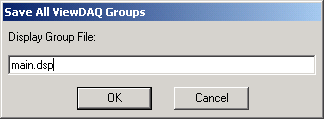
Figure 15.41 Save All ViewDAQ Name Dialog Box
Note- main.dsp is the ViewDAQ that opens when the Node Starts or the Taskbar Icon is double clicked. You will re-define the default window started by WebAccess if you name your ViewDAQ as Main.dsp. Use this opportunity to rename the display group you are saving if you do not want to redefine the default Window that opens when ViewDAQ starts.
7. Select OK.
8. If the DSP file exists, a dialog box will open. If you are uncertain, select Cancel.
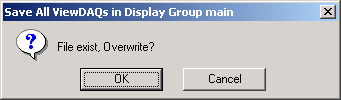
Figure 15.42 Overwrite appears only if the file already exists on the hard drive.
9. Select OK to overwrite the file.