1. Start the SCADA Node kernel, if it is not already started.
2.
Click the Green WebAccess Icon ![]() in the Taskbar (System Tray) next to
the clock to open the Taskbar Icon.
in the Taskbar (System Tray) next to
the clock to open the Taskbar Icon.
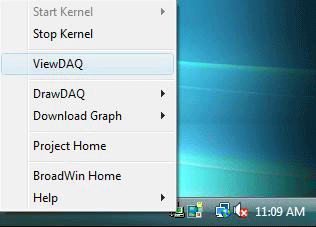
Figure 15.17 Start ViewDAQ from Taskbar Menu - Combined Project/SCADA node
3. Move the Mouse to the ViewDAQ menu item.
4. Click once on ViewDAQ.
5. Welcome to ViewDAQ opens without Toolbar (Figure 15-16).
6. Right Click or Press Enter to view the Toolbar and Main.bgr
Note – if the Start-up Option in SCADA Node properties is Start Kernel and View, then ViewDAQ will start when the SCADA Node reboots.
Note 2 - If you have a SCADA node only (i.e. there is no Project node software installed on this PC) then the menu looks slightly different (there is no DrawDAQ or Download Graph). See Figure 15-17a
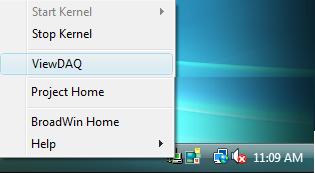
Figure 15-17a - Start ViewDAQ from Taskbar Menu - SCADA node only
Taskbar Menu items
Start Kernel runs the SCADA node software. See 15.3.1 Start Kernel or 2.1.5.3 Start Kernel remotely via Project Manager. Communications to field IO and controllers begin. This menu option is found on the SCADA node or a combined Project/SCADA node.
Stop Kernel stops the SCADA node software. See 15.3.3 Stop kernel . Communications to field IO and controllers stops. Alarming, data logging and reports stop. This menu option is found on the SCADA node or a combined Project/SCADA node.
ViewDAQ starts a local version of View on the SCADA node. see 15.4.2 Taskbar Menu to Start ViewDAQ. This menu option is found on the SCADA node or a combined Project/SCADA node.
DrawDAQ starts a local version on DRAW on the Project Node. See 10.2.1 Start local graphics builder - DrawDAQ . This menu option is found on the Project node or a combined Project/SCADA node.
Download Graph downloads graphics from the Project Node to SCADA nodes. See 10.2.2.6.1 Download Graphic from Task tray. This menu option is found on the Project node or a combined Project/SCADA node.
Project Home opens Internet Explorer and connects to the Project Node this node is part of using the Project Manager home page. See 2.3.3 Start WebAccess Configuration
Broadwin Home opens Internet Explorer and tries to connect to the Broadwin Technology Inc. home page (67.94.27.201).