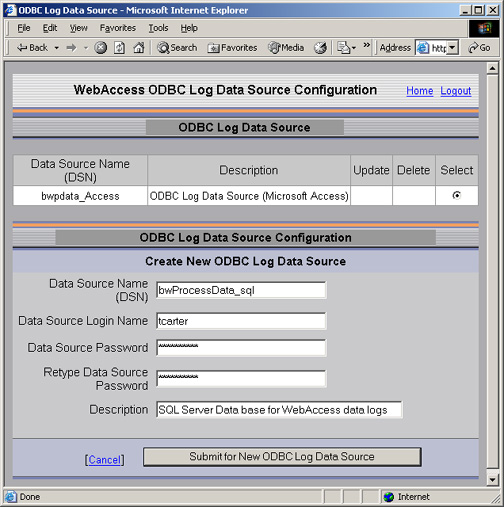
Log in to Project Manager.
1. Select Home.
2. Select ODBC Log Data Source.
3. The ODBC Log Data Source page opens.
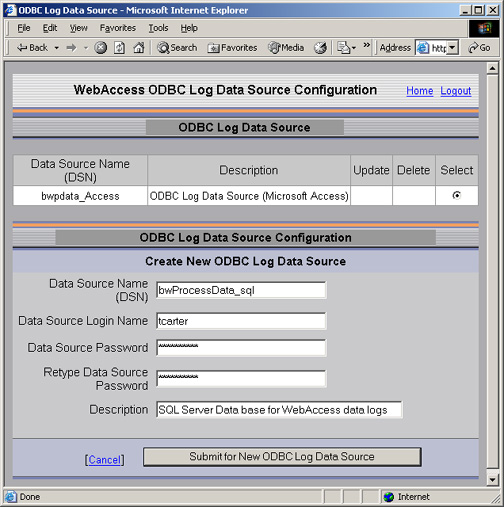
4. Enter the Data Source Name, the ODBC DSN that points to the new database. See Tips & Tricks section 23 on how to Create an ODBC DSN to SQL Server.
Hint - if you
followed the SQL SERVER 2005
Native Client DSN example, the DSN in the example is
bwSQLData.
If you followed the SQL SERVER DSN example, the DSN in the example
is bwSQLPdata.
5. Enter the user name (Data Source Login Name) to log in to SQL Server using SQL Authentication. See Install SQL Server 2005 for more information.
Hint - if you followed the SQL SERVER 2005 Native Client DSN example, the login is sa.
6. Enter the login users' password (Data Source Password)
7. Retype Data Source Password.
8. Optionally enter a Description.
9. Press Submit
10. Select the new ODBC Log Data Source.