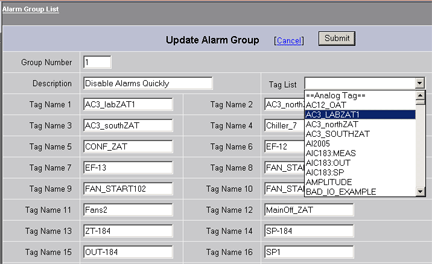
This section assumes you have already created the BLOCKS and TAGS you plan to add to your Real Time Group Displays. You can type in the Tag Names and Block Names of tags and blocks you plan to build.
This section assumes you have started Internet Explorer Web Browser and connected to your Project Node.
1. Start WebAccess Configuration.
2. Login with User Name and Password.
3. Select your Project Name.
4. Select The SCADA Node.
The SCADA Node Main page opens.
5. Select Alarm Group (Figure 7-8).
6. The Alarm Group List Page appears (Figure 7-9).
7. Select Update for the Group you want to modify.
8. The Update Alarm Group page opens (Figure 7-10).
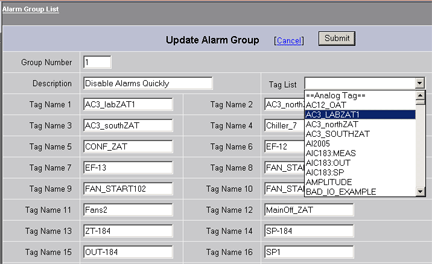
Figure 7-10 Update Alarm Group
9. Select the Tag field to update (Tag Name 1, Tag Name 2, Tag Name 3, etc.).
10. Open the Pull down list by clicking on Tag List. This shows the names of all Analog Tags and Discrete Tags.
11. Scroll down the Tag List. Click the Tagname desired. The Tagname should appear on the Tag Name 1 field.
12. Repeat for Tag Name 2 to 12.
13. You can Type Tag names and Blocks (BLOCK:PARAMETERs). You can also copy and paste Tag Names and Block Names from the Left Frame of your browser.
14. Press Submit when finished making changes to the Alarm Group.
15. There are two ways to download these changes to the SCADA Node:
15a. Download and Restart the SCADA node from the SCADA Node properties page. If you have never downloaded the SCADA node before, then this is required. This will temporarily stop the SCADA node (if it is running).
OR
15b. Use the Download hyperlink on the Alarm Group List Page (figure 7.9). This will download changes to the Alarm Groups without stopping the SCADA node.