On the Graphics
tab, in the Shapes group, click
Line to draw an orthogonal line
in the drawing area, as follows:
- Click the left mouse button to set the starting point of the line.
- Drag the cursor to adjust the line size.
- Click again to place the object.
- To view the object properties, double-click on the
object. The Object Properties
dialog displays as follows.
Figure 1. Object Properties: Line
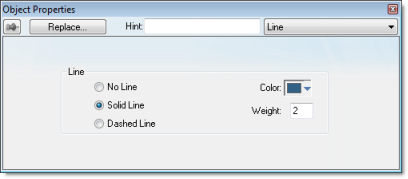
Use the Object
Properties dialog to specify the following parameters for
the orthogonal line:
- Line: Specify a line style by clicking the No Line, Solid Line, or Dashed Line button.
- Color: Specify a line color by clicking the Color button. When the Color dialog opens, click a color to select it and then close the dialog.
- Weight: Specify the line width (in pixels) by typing a number representing the line width into the text box.